Some Windows 10 users are reporting about a problem they are facing with their Ethernet adapter on their Windows 10 device. The Ethernet is not working on their computer, stating “This device is not working properly because Windows cannot load the drivers required for this device (Code 31)“. If you are facing the same problem, don’t worry. You can fix the problem just by following these easy fixes. This problem usually happens because of the faulty Ethernet driver on your device. But, before going ahead, attempt these workarounds-
Initial Workarounds-
1. Reboot your computer, and after rebooting, check if your adapter is working or not.
2. Unplug an Ethernet adapter from your port, and again Plug it in. If it is still not working, then try plugging it into another port.
If you are still facing the problem, go for these fixes-
Fix-1 Reset the problematic adapter driver-
1. You will need to press the Windows key+R on your keyboard which will open the Run window.
2. Then, type “regedit“. After doing so, click on “OK“.
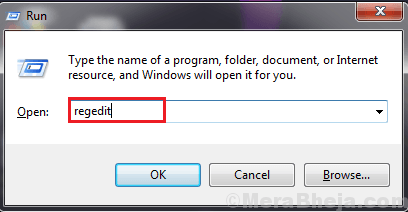
3. Simply go to this location on the left side of the Registry Editor window-
HKEY_LOCAL_MACHINE\SYSTEM\CurrentControlSet\Control\Network
4. Right-click on the “Network” key and click on “Export” to export the key to another location on your computer.
If something goes wrong you can recover it easily.
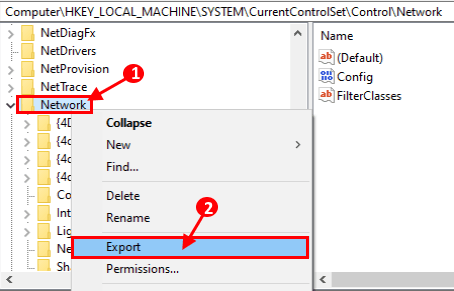
5. Now, on the right side of the “Network“, find a binary key named “Config“.
6. Right-click on “Config” and click on “Delete“.
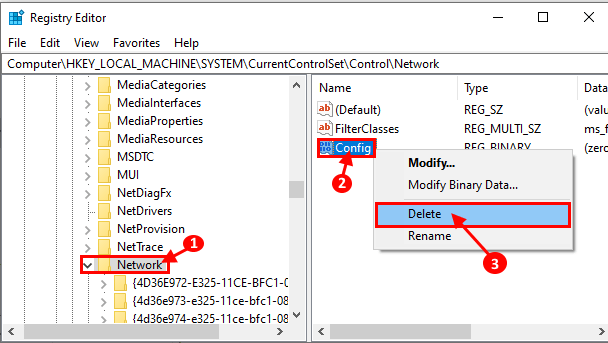
Close Registry Editor.
5. At first, you have to press ‘Windows Key+X‘ together from your keyboard.
6. Then, click on the “Device Manager“.

7. Now, in the Device Manager window, expand “Network adapters” and right-click on the problematic Adapter, and click on “Uninstall device“.

Now, reboot your device.
The Ethernet driver should be installed on its own.
8. If still you still can’t see the Ethernet adapter driver in the list of the devices, click on “Action” in the menu bar, and after that click on “Scan for hardware changes“.

If you still can not see the driver in the list of devices, you can download the driver for your device from the manufacture’s website.
Fix-2 Download the Ethernet adapter driver from manufacture’s website-
It is possible to download the latest version of the Ethernet adapter on your computer, just by going to the manufactures website. You can check the name of the manufacture of the problematic Ethernet driver from the Device Manager.

1. Just google the driver name (Example- for our system- “Hyper-V Virtual Ethernet Adapter driver for Windows 10“).

2. Download the driver and install the driver on your driver. Wait till the installation is complete. Reboot your computer to complete the installation process.
After installation, you should use the Ethernet driver.
Fix-3 Install the proper driver for your system-
1. After pressing the Windows key from your keyboard, type “Device Manager“.
2. After that, click on the “Device Manager” in the search result.

3. In the Device Manager window, expand “Network Adapters” and then double click on the problematic adapter to open its Properties.

4. Now, click on the “Details” tab.
5. Now, under the “Property” option click on the drop-down, click on “Hardware Ids” from the drop-down.

6. Now, in the “Value” of “Hardware ids“, right-click on the last value and click on “Copy“.

7. Paste the value of the id in Google search and search it. Now, look for the latest driver in the search results.
8. After going to the driver website, look for the latest driver by looking for the latest “Date” driver was released.
9. Click on “Download” to download the driver.

After downloading the driver, install the driver on your computer.
After installation of the driver, reboot your computer to complete the installation process.
You should be able to use the Ethernet device without facing Error code-31 again.