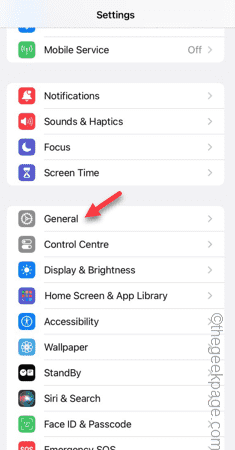The emojis that appears on the text bar just above your keyboard those are the predictive emojis. If the predetive emojis doesn’t appear while you type, you will be wasting a lot more time finding and placing those emojis in your text message. This is an utterly frustating experience and can ruin your mood. Solving this problem, these fixes will be helpful for you.
Fix 1 – Enable the Predictive Text system
Predictive Emojis doesn’t work unless you have enabled the Predictive Text system in the keyboard settings.
Step 1 – At first, go to your iPhone Settings.
Step 2 – Later, get to the “General” settings.
Step 3 – When you have opened the General tab, open the “Keyboard” settings.
Step 4 – In the Keyboard settings, go down to the English box.
Step 5 – Next, toggle the “Predictive Text” to On mode.
Once you have enabled the predictive text feature, type something like “cat” in a text box and you will see the predicted emojis in the prediction box of the keyboard.
Fix 2 – Use the emoji keyboard
You ca use the emoji option on your keyboard directly to search and input the desired emoji in your text.
Step 1 – Start to type your message.
Step 2 – Type the context of the emoji in the text box.
Step 2 – Later, tap the 😀 icon on the keyboard to open the emoji list directly on the keyboard panel.
Step 3 – You will notice that the color of that context you have written earlier has changed.
Step 4 – Tap that there and you shall see all the related emojis in the elvated emoji list.
Step 5 – Tap the particular emoji to include in your text message.
This way, you can use the emojis once again.
Fix 3 – Use more emojis
Initially, you can let the phone learn the emojis that you use so that it can predict those emojis later.
Step 1 – Open the contact that you want to text.
Step 2 – Later, tap the 😀 symbol on the keyboard to open the emoji keyboard.
Step 3 – Just input a bunch of emojis that you use on a regular basis. Use the search bar to find the correct emoji.
Step 4 – Send the entire emoji text message.
This way, the emojis will appear whenever you write something in the text box.
Check if the emojis are appearing or not.
Fix 4 – Delete and include the Emoji keyboard
Delete the Emoji keyboard from your phone and add that to your phone’s keyboard list.
Step 1 – Just click the ⚙to access iPhone’s Settings.
Step 2 – Open the “General” menu.
Step 3 – Scrolling down to the “Keyboards” option, touch to open it up.
Step 4 – Touch the “Keyboards” menu to open it.
Step 5 – Tap the “Edit” menu on the top-left corners.
Step 6 – Tap the sign before the “Emoji” keyboard. Next, tap the “Delete” button to remove the Emoji keyboard from your phone.
Step 7 – Finally, touch “Done“.
Step 8 – After removing the keyboard, tap the “Add New Keyboard…” to add the Emoji keyboard.
Step 9 – Search for “emoji” keyboard there.
Step 10 – Tap the “Emoji” keyboard to install it on your phone.
Now, as you have reinstalled the Emoji keyboard, try texting someone and the emojis will appear automatically as you text.
Fix 5 – Reset the Dictionary settings
If the predictive emojis are not working as intended, reset the dictionary settings on your phone.
Step 1 – Open the Settings and go this way –
General > Transfer or reset iPhone
Step 2 – Tap the “Reset Keyboard Dictonary” item.
Step 3 – Using the Apple Passcode to verify your access is a requirement. So, input your 6-digit Apple Passcode to follow through.
Step 4 – Tap the “Reset Dictonary” prompt to reset the keyboard dictionary on your phone.
Once the dictionary is reset, close the Settings.
Go back to the keyboard and check the action of predicitive text feature.