Are you using a VPN (Virtual Private Network) to access certain websites? Then, you may come across an error “the L2TP connection attempt failed because the security layer encountered a processing error” when you try to make a VPN connection. L2TP is a well-known connection used for encryption and protection of VPN. Some of the reasons why you may see this error are when the Microsoft CHAP v2 protocol is disabled or when the PPP settings are not configures properly. However, the good news is, the “the L2TP connection attempt failed because the security layer encountered a processing error” issue can be resolved. Let’s see how.
Method 1: Uninstall latest security updates
Recent Update may have caused this issue while breaking your VPN. for fixing this, you can uninstall your recent update.
1 – Press Windows key an R key together from the keyboard to open run command box.
Now, type appwiz.cpl in it and click OK.
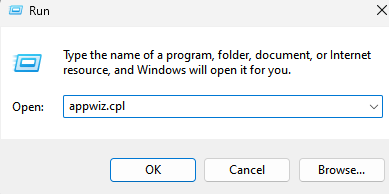
2 – Now, Uninstall most recent Microsoft Windows update by right clicking on the most recent Microsoft Windows update and then clicking on Uninstall.
kb:5009543 for Windows 10
kb:5009566 for Windows 11
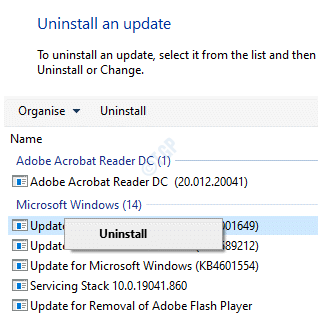
3 –Restart your computer
Method 2: Turn on the Microsoft CHAP v2 Protocol
Step 1: Right-click on Start menu and select Run to open the Run command window.

Step 2: In the Run command search box, type ncpa.cpl and hit Enter to open the Network Connections window.

Step 3: In the Network Connections window, right-click on your VPN connection and select Properties.

Step 4: In the VPN Properties dialogue box, go to the Security tab and select the radio button next to Allow these protocols option.
Now, make sure that the box next to Microsoft CHAP Version 2 (MS-CHAP v2) is checked.
Press OK to save changes and exit.

Now, try connecting to the VPN and you should not experience the “L2TP connection attempt failed” error again.
Method 3: Turn on the LCP Protocol Extensions
Step 1: Press the Win + R keys together on your keyboard to open the Run command box.
Step 2: Now, write ncpa.cpl in the Run command search field and press OK.

Step 3: In the Network Connections window that opens, locate the VPN, right-click on it and select Properties.

Step 4: This time, go to the Options tab in the VPN Properties window and click on the PPP Settings button.

Step 5: Next, in the PPP Settings dialogue box, check the box next to Enable LCP extensions.
Press OK to save the changes and exit.

You can now try connecting the VPN and it should get connected without showing the error.
Method 4: By Restarting IPSec Service
Step 1: Press the Win + X hotkey on your keyboard and select Run to open the Run command.

Step 2: In the Run command window, type services.msc and hit Enter.

Step 3:This will open the Service manager window. Go to the right side of the Service manager and under the Name column, look for IKE and AuthIP IPSec Keying Modules.
If it shows running, right-click on it and select Restart.

Step 4: Now, double-click on it and in the Properties window, under the General tab, go to the Startup type section.
Set the field to Automatic.
Press Apply and then OK to save changes and exit.

Step 5: Repeat Steps 3 and 4 for IPSec Policy Agent service.

Now, restart your VPN connection and it should start working fine now.
Method 5: By Reinstalling the Network Adapter
Step 1: Right-click on Start menu and select Run. This will open the Run command window.

Step 2: In the Run command box, type devmgmt.msc and hit Enter.

Step 3: In the Device Manager window that opens, navigate to Network adapters and expand the section.
Locate the network adapter for your VPN, right-click on it and select Uninstall device.

Step 4: In the prompt that appears, click on the Uninstall button to confirm the action.
Once uninstalled, restart your PC. The device gets reinstalled automatically and gets reset to its default settings.
You must also check that proper certificate is being used for both the client and the server. Make sure that PSK (Pre Shared Key) if used, is the same and is configured for both the client and the VPN server.
IKE service was disabled. Enabled it and it fixed it for me. Thank you!
I have a windows 11 computer right out the box that is having this issue. it on 21h2 the vpn connection will not work. Any idea why this would still be a problem if Microsoft fixed the problem in Jan. I have more then one Win 11 computer having this issue. I have tried all the steps above. The security update are not even present.
Yay! Thank you!!! I started at Step 1 and finally Step 5 worked. THANK YOU!
Uninstalling kb:5009543 worked, as well as the next update that broke it again a few days later. Since then, automatic updates ran again and now I am unable to uninstall kb:5009543 (uninstall is not an option). Any new ideas?
In my case the IKE and AuthIP IPSec Keying Modules service was disabled. Starting it solved the problem. Thanks!
Thank u, step 1 fix worked in windows 10
Thank you so much. Method 1 fixed it.
I used step 5 to fix this successfully on 1/18/2022. A couple of Windows updates have run since then, which re-introduced this problem each time. I was able to uninstall those updates and it successfully correct the VPN connection until the update released on 1/25/2022. That newer update will not allow an uninstall (Uninstall option disappears now when highlighting the update for ‘Security update for Microsoft Windows (KB5009543)’. Any ideas?
Unfortunately it works for a first time. I had this problem, uninstalled security update and VPN was working again, to avoid this I disabled Win updates for a week. After that week, when same update came again, none of the 5 options worked (uninstalling update failing too)…
Thanks a lot! We called Meraki customer support many hours, still couldn’t fix it. Now you saved the whole company! Thanks!
Wow, it’s a miracle! Thank you for the help!
The last one helped !
“Feature update to Windows 10, version 21H2” fixed my issue.
Awesome!! Thank you Madhuparna.
It worked after uninstalling the latest security update.
Muchas gracias
Thanks very much.
As many above said….the last security update from Microsoft is the problem.
Remove and it will work fine again.
Me too! Pulling KB5009543 did the trick! You rock, man!
So….What is the way to get the sec. update without breaking VPN? Damn you, MonkeySoft!! Grrrrr
Method 5 worked for me,
Thank you so much.
excellent solution, great thanks problem is resolved after uninstalling windows update kb:5009566
Thanks a lot!! No 5 it was!!
Thanks a lot, MADHUPARNA
It was Windows security update causing the problem. Used the Method 5: Uninstall latest security updates and VPN works again. Beside you smart, you also look pretty.
Thanks. The Method #5 (uninstalling the most recent windows update) worked for me.
Thank you so much. No 5 resolved it for me.
I have just install the new Microsoft windows update (KB5010795) which fix the VPN issue
Thank you so much…Method 5 worked! likeee
Method 5 worked! Thanks 🙂
It looks Microsoft has released an update fix
https://mspoweruser.com/microsoft-release-out-of-band-fix-for-windows-10-cant-connect-to-vpn-the-l2tp-connection-attempt-failed-error/
Thank you, was the security update for me too but great to have all the other information.
Kind regards,
Wow thanks, it was the windows security patch!
thanks, win10 update method worked.
Method 5 worked for me, thank you!
Appreciate the detailed explanation. The MS 9465 was the culprit,
Latest security update was it! Works like a charm again!
Thank you Madhuparna for your article. It was the kb:5009543 for Windows 10.
You saved me
Many Thanks. Now I can work remote again 🙂 It was teh sercurity update that was the evil one today
Thank you Madhuparna for your article. It was the kb:5009566 for Windows 11 update that broke the L2TP connection.
Thanks for the note regarding the kb:5009543 security update breaking the Windows L2TP client functionality. That fixed my problem.
Rick nailed it…had to roll back updates on several PCs yesterday to fix VPN.
RE: The L2TP Connection Attempt Failed Because the Security Layer Encountered a Processing Error Fix JANUARY 14, 2022 By MADHUPARNA
Good day, Madhuparna!
Many thanks for providing such detailed options on how to handle this issue. Un-installed latest Security up-dates worked well for me 🙂
Your article came out just as in time 🙂
Thank you once again!
The windows kb:5009566 update was the culprit here.
Problem: Microsoft had installed an update that knocked out the L2TP VPN connection.
Solution: Open an administrative command prompt.
Type: wusa /uninstall /kb:5009543 for Windows 10
Type: wusa /uninstall /kb:5009566 for Windows 11
Theses information were so useful, very special thanks.
Great suggestion, my services were disabled, problem solved!
Thanks so much
We are having trouble setting up an L2TP connection to a Meraki MX84 appliance. Tried all of the troubleshooting steps you have described here and on other pages, but continue to have the issue. Any help would be appreciated
My service was disabled! Thank you for the article because it lead me to the answer!
Thanks a lot, MADHUPARNA.
You saved me 🙂