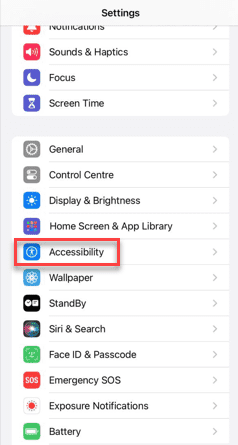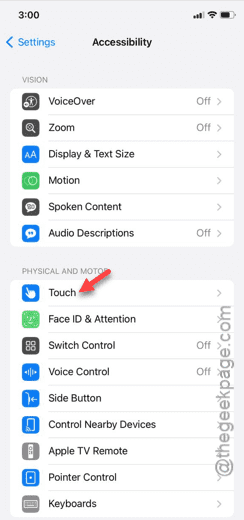Is the Power button not working properly on your iPhone? The non-functionality of the power button can be quite annoying. Though you may not shut down or restart your iPhone a lot, the main purpose of the button is to lock and wake up the device. Don’t worry. Even if the button doesn’t work, there is a very good alternative solution that you can enact to solve this power button crisis.
Fix – 1 Try to use the Power Button
Try pressing the Power button several times. Though this is a simple workaround, it can fix the Power button. Just pinch the Power button several times continuously. Every time you tap the Power button, the screen should light up.
If the screen doesn’t light up even once while you are pressing the Power button, the problem can be with the Power button itself.
Fix 2 – Clear the Power Button
Dust or other small particles can get into the slim Power Button slot.
Step 1 – Lock the iPhone, if you can.
Step 2 – Then, take a small brush and clear any dust from the Power Button. Just brush the Power Button in the side of the iPhone.
This way, you clear any dust or other things from the slot of the Power Button on your iPhone.
Now, try to use the same Power Button once more.
Fix – 2 Enact the Assistive Touch and tweak its settings
Assistive Touch is a very useful item that you can use to virtually replace the Power button on your iPhone.
Step 1 – You can enact the Assistive Touch from the iPhone Settings.
Step 2 – So, open the “Accessibility” modes.
Step 3 – You will see a variety of accessibility items. So, open the “Touch” related accessibility items.
Step 4 – Open the “AssistiveTouch” feature.
Step 5 – On the next page, turn on the “Assistive Touch” feature.
Step 6 – You will see the hovering menu of the Assistive Touch buttons on your iPhone screen.
Step 7 – Now, tap the “Device” menu.
Step 8 – Later, you will see the “More” button.
Step 9 – Next, use the “Restart” menu.
This way, you can restart your iPhone without even physically accessing the Power button on your iPhone.
Fix 4 – Contact the service center
You should take the device to a service center and get the Power Button looked at. If this is a hardware problem, you cannot fix it yourself.
Hope these fixes have helped you resolve this problem.