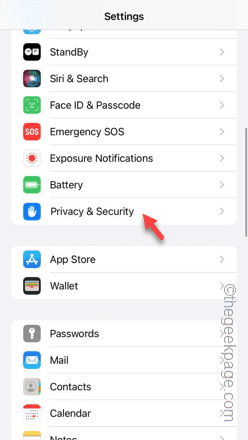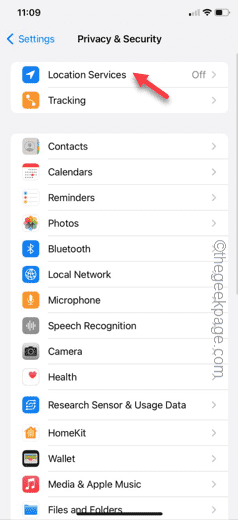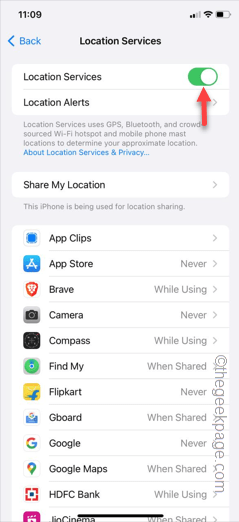Suppose you are about to go for a trek that you have planned long ago, but the location seems to stop working on your phone? Though it may not look much, having the wrong location settings can be very problematic. Starting from the Weather app to a searching for a restaurant near you, having wrong location settings can be extremely frustrating. In that case, these fixes will be useful.
Fix 1 – Enable the Location settings
You must enable the location settings on your phone.
Step 1 – Begin the process from opening the Settings page.
Step 2 – Later, open the “Privacy & Security” settings.
Step 3 – Next, open up the “Location Services” settings.
Step 4 – Enable the “Location Services” option.
Return to the problematic app and check whether it can access the location or not.
Fix 2 – Enable flight mode and test
Enable the Airplane mode and disable that to reactivate the location services.
Step 1 – Just swipe down, and the Control Center should be visible.
Step 2 – Next, toggle the airplane button to enable the flight mode on your phone.
Wait for a few seconds in this state.
Step 3 – In the same Control Center, tap the plane button to disable the Airplane Mode on your device.
The Location services will get restarted this way. So, check if this helps.
Fix 3 – Enable location permission within the app
When an app needs the access to your location, it asks for the location permission.
Step 1 – Just open the app on your phone.
Step 2 – When the app opens up, it will prompt to access the device location.
Step 3 – Choose “Allow Once” or “Allow While Using App” option.
This way, you can configure the location access in the particular app where you are facing this problem.
Fix 4 – Restore the location settings to default mode
Restore the location data on your phone to the default mode and test.
Step 1 – Get to the Settings.
Step 2 – Open the “General” settings.
Step 3 – Next, open the “Transfer or reset iPhone” option.
Step 4 – Use the “Reset” option.
Step 5 – Later, open the “Reset Location & Privacy” settings.
Follow the rest of the process and complete resetting the location and privacy data on your phone.
Check if this works.
Fix 5 – Restart the iPhone
Still no luck with the location of the device? Restarting the iPhone may fix it.
As the iPhone doesn’t have the restart option, you have to shut it down and, later, boot it up normally.
Step 1 – Start by closing all the apps running on your iPhone.
Step 2 – Next, just hard-hold the Power button on the side.
Step 3 – When you see the “Slide to power off” option has shown up, just slide the slider across to finally switch off the device.
Wait for the iPhone to shut down properly. It shouldn’t take more than 20 seconds.
Step 4 – Hit and hold the same Power button on your iPhone to restart the phone.
Wait until the phone restarts, and then you can just unlock it and test it out.