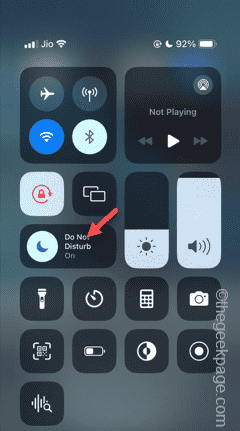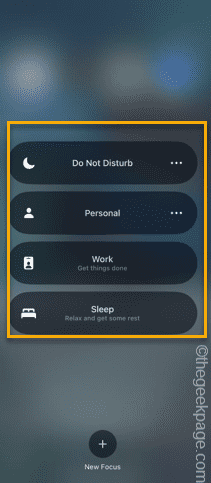Not getting any incoming call notifications on your iPhone? Usually, the iPhone screen lights up whenever you get a call. The main reason of using a phone is the communication. So, if you can’t answer any incoming calls on your iPhone, what is the use of it? So, we have analyzed the issue in details and devised this set of solutions. Follow them and you can answer those calls once again.
Fix 1 – Disable Focus modes
Disable all the Focus modes on your iPhone. If any of the Focus modes are enabled, this problem may affect you.
Step 1 – Simply, swipe down from the top of the screen.
Step 2 – Next, you will see the Focus Mode section.
Step 3 – Long-press the Focus Mode button in there.
Step 4 – There, you will see all the possible Focus Mode options.
Now, make sure to turn off all the focus modes. Dial your number from another device. Check whether you are getting the incoming call notifications or not.
If you are still facing problem incoming calls, go to the next solution.
Fix 2 – Turn on the notifications from the Phone app
You must permit all the notifications from the Phone app.
Step 1 – In the list of all the apps, open the “Phone” app.
Step 2 – Open the “Notifications” panel.
Step 3 – In the Phone app, turn the “Allow Notifications” option to On mode.
Step 4 – Now, tick the “Lock Screen“, “Notification Center” and “Banners” all the choices.
After tweaking these settings, you will definitely get the incoming call notifications.
Check if this works or not.
Fix 3 – Change incoming call behavior
You can change the incoming call behavior settings on your iPhone.
Step 1 – Begin by going to the iPhone Settings. Open the “Phone” option.
Step 2 – In the Phone app, open the “Incoming Calls” menu.
Step 3 – You have to set the following menu to “Full Screen” menu.
After changing these settings, you will get the phone call in the full screen on your iPhone.
If you are still not getting any incoming call notifications, go for the next fix.
Fix 4 – Disable the Silence Unknown Callers option
You must disable the Silence Unknown Callers feature which silences the calls from unknown number, automatically.
Step 1 – Go to the iPhone Settings. Next, open the “Phone“.
Step 2 – In the Phone app, open the “Silence Unknown Callers” option.
Step 3 – You have to switch the “Silence Unknown Callers” to “Off” mode.
This time, you will get to see the correct incoming call alert on your iPhone.
Fix 5 – Reset all the iPhone settings
Lastly, if nothing works, you can reset all the iPhone settings.
Step 1 – Go to the Settings. In your iPhone Settings, open the “General” section.
Step 2 – In there, open the “Transfer or reset iPhone” item.
Step 3 – Open the “Reset” option, there.
Step 4 – Choose the “Reset All Settings” item.
Step 5 – Follow through and complete the reset process.
Step 6 – Finally, tap the “Reset Settings” option.
Let the iPhone reboot and return to normalcy. Then, you can attend all your incoming calls from your iPhone swiftly.
Check if this helps.