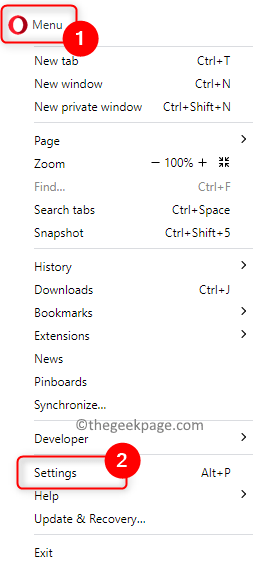Opera browsers have a new Automatic Video Pop-out feature included in their latest version. With this feature, you will notice that the video pops out automatically when you navigate to another tab in your browser. It has been noticed that this pop-out video can be resized and moved around the screen. When you navigate back to the video tab, it is restored and the floating window disappears. The video pop-out feature is useful for multi-task users who prefer watching videos while doing their work.
But, not every user of Opera will like this Automatic Video Pop-out feature. If you are one such Opera browser user who is annoyed with this video popping out every time you change tabs, then you have landed at the right post. Here, we have detailed the steps on how to disable this pop-out video in Opera.
Disable Pop-Out Video In Opera
1. Launch the Opera browser on your system.
2. Tap with your mouse on the Opera symbol Menu icon in the upper left corner of the browser window.
In the menu that is displayed, choose Settings.
Alternatively, you can just press the Alt + P key combination to open Settings in the Opera browser.
3. Type the text video pop out in the search text box at the top on the right side.
4. You will see the settings related to Video Pop-out.
Here, turn off the toggle switch associated with the option Enable video pop out to disable the video pop out.
5. Close the Settings window.
Now, play any video and move to the next tab. You will see that the video doesn’t pop out anymore.
That’s it!
Thanks for reading.
Did you find this article useful in disabling the video pop-out feature of Opera? Please comment and let us know your thought and opinions on the same.