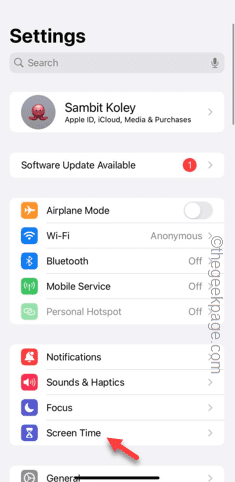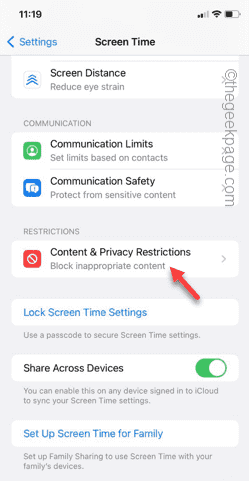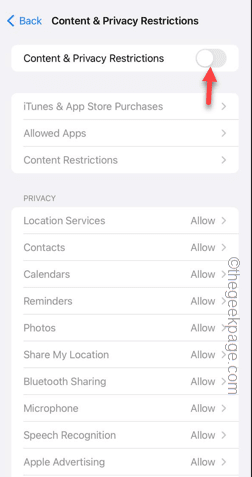It is impossible to imagine an iPhone without Safari in it. As the Safari is the default browser in all the Apple devices, the absence of the Safari browser can be a problem for you. As the default browser is missing, the links on your Mail or Messages won’t be opening up in Safari. So, leave everything else and follow these instructions to get back the Safari on your iPhone.
Fix 1 – Enable Safari in Privacy restrictions page
Safari can be disabled or the get access-restricted from your iPhone’s content privacy page.
Step 1 – Go to your phone Settings on your phone.
Step 2 – In the main iPhone Settings tab, open the “Screen Time” to open it up.
Step 3 – In the Screen Time settings, swipe lower to search for the “Content & Privacy Restrictions” settings.
Step 4 – Now, either you can disable the “Content & Privacy Restrictions” option.
If you remove this restriction, Safari will automatically come back on your iPhone and you can use it just like before.
Step 5 – But, what if you don’t want to revoke this restriction? In that case, tap “Allowed Apps” in the Content & Privacy Restrictions page.
Step 6 – Now, in the Allowed Apps page, make sure “Safari” is switched “On“.
Go back to the Home Screen or App Library. You can use the Safari just like before.
Fix 2 – Send the Safari to the Home Screen
You have to search for the Safari app in your App Library and bring it to the Home Screen.
Step 1 – Unlock the phone and swipe left side until you reach the App Library.
Step 2 – Type “Safari” in the search box.
Step 3 – When you see “Safari” in the search results, hold and drag it to the Home Screen.
Step 4 – After reaching the Home Screen, place it somewhere you can access it easily.
Use the Safari shortcut now and check.