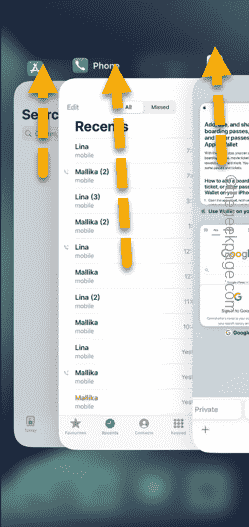Having trouble with the App Store on your iPhone? For the apple users, App Store is the only option to download new apps or update the existing ones. This is serious because you are not allowed to sideload apps outside the EU region. But, don’t worry, as you can fix the App Store on your iPhone enacting these sets of solutions.
Fix 1 – Force close all the applications
Force close all the current instance of applications on your phone.
Step 1 – To do this, just swipe upwards, and you will see all the apps running in the background.
Step 2 – Just swipe the app upwards to close the running applications one-by-one. Following the same pattern, close all the apps.
This way, force closing the apps may do the trick and get the App Store up and running.
Fix 2 – Enable and disable Flight Mode
Sometimes the connection to the App Store can be fixed just by disabling and re-enabling the Flight mode on your phone.
Step 1 – Just swipe down from the top to get access to your Control Center.
Step 2 – In the top-left corner of the Control Center, tap the Airplane mode button to activate the flight mode.
While the Airplane mode is activated, the Wi-Fi, Bluetooth and carrier network will be disabled on your device.
Step 3 – Later, revoke the Airplane mode the same way you have invoked it earlier.
Wait for your phone to restore the cellular data connection. Try to use the App Store after this.
Fix 3 – Sign out of your Apple ID
Sign out of your Apple ID from your iPhone and log in again.
Step 1 – Start by going to the Settings tab.
Step 2 – Swipe to the extreme bottom and choose to use the “Sign Out” option.
Step 3 – Tap the “Turn off” option to disable it.
In order to sign out of the account, you have to use your Apple ID password.
Step 4 – So, input your Apple ID password in the provided box and use the “Turn off” option to sign out of Apple ID.
After signing out of your Apple ID, go to the Settings.
Later, sign in using your Apple ID from there and check.