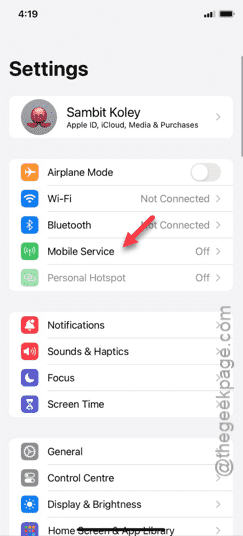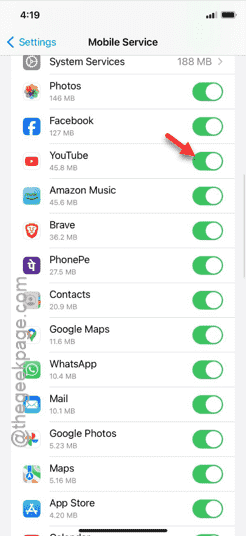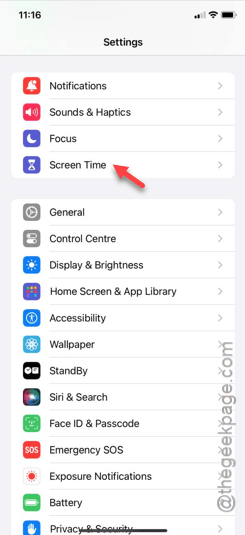Are the videos not playing on YouTube on cellular data on your iPhone? There can be many reasons why the YouTube app is not working, or you are facing difficulty streaming contents. One of the major reasons why you can’t stream videos on the YouTube app is the bad cellular reception. But, even if the cellular network is good and none of the videos are playing on YouTube, these solutions will help you.
Fix 1 – Unblock the YouTube in cellular data mode
You may have blocked the YouTube app’s permission to the cellular data. You can stream the videos on YouTube once again when you enable it.
Step 1 – Open the iPhone Settings.
Step 2 – Later, you may open the “Mobile Service” setting.
Step 3 – When you swipe through the list of apps, look for “YouTube“.
Step 4 – Make sure you have enabled the YouTube, you can stream videos on the YouTube app on cellular data.
There won’t be any restrictions on the YouTube app. Play a normal demo video on the YouTube app and check if this works.
Fix 2 – Lift the Content Restrictions
The Content and Privacy Restrictions can sometimes prohibit the media playback in the YouTube app.
Step 1 – Start the process by going to the Settings page.
Step 2 – Next, open the “Screen Time” panel.
Step 3 – Look for the “Content & Privacy” settings, there. You must open that up.
Step 4 – You have to turn off the “Content & Privacy Restrictions” setting.
After disabling the feature, YouTube app will be playing all the videos on cellular data.
Check if this is working or not.
Fix 3 – Quick reset the network settings
The misconfigured network settings may cause the problem. So, you must quickly reset the network settings.
Step 1 – After opening the Settings, open the “General” tab.
Step 2 – Scroll down and open the “Transfer or reset iPhone” option.
Step 3 – Use the “Reset” function.
Step 4 – Next, touch to run the “Reset Network Settings“.
Step 5 – There will be another confirmation prompt. So, tap the “Reset network settings” option.
Your iPhone will get rebooted during the resetting process. Once it does, turn on the cellular data and stream the videos on YouTube.
Check if this works.
Fix 4 – Get to a better area for better reception
The strength of cellular network depends on a variety of factors such as location, carrier service. So, it is nothing unusual if you can’t stream videos from a remote location or a room where you don’t have proper cellular reception.
So, we recommend you move to an open location to get a better cellular reception. Now, you can play the YouTube videos in cellular mode.