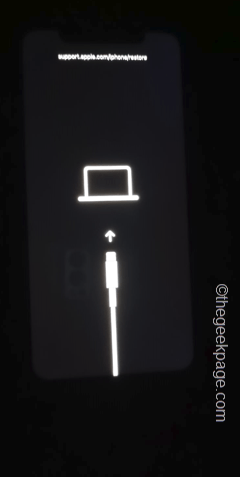Is your iPhone stuck on the charging screen? This type of problems in iPhone is nothing unheard of. So, there are several fixes and other arrangements you can make to fix this issue. The possible reasons include the usage of wrong sort of USB cables or charging the device with a deformed USB cable. But, apart from that, there are other things at play. These are steps you need to follow to restore the iPhone stuck on charging screen.
Fix 1 – Use the proper charging cable
Maximum number of users face this problem due to the usage of a wrong USB/lightning cable or adapter.
Step 1 – Switch off the charger and unplug the charging cable from the iPhone.
Step 2 – Inspect the charging cable. Try to find any defects in the iPhone cable.
Step 3 – If you notice a wear or tear in the cable, you should replace the cable with a new one.
Step 4 – Apart from the cable, do not use any unauthorized third-party (except the Apple sanctioned ones) charging solutions to charge your iPhone.
Check if this helps.
Fix 2 – Force restart the iPhone
If you are still stuck with the charging screen, you should give the force-restart process a try.
Step 1 – You should start the process by pinching the Volume + button on the left side panel.
Step 2 – Now, on the same side of the panel, hit the Volume – button.
Step 3 – Next, go to the right side of the iPhone, hold down the Power button in there.
Soon you will see the Apple logo on your iPhone screen. This means, your iPhone has shut down and rebooted successfully.
Later, when the iPhone restarts successfully, your iPhone won’t be stuck to charging screen.
Fix 3 – Try to recover via iTunes
You can recover your iPhone to normalcy via iTunes.
Step 1 – Connect your iPhone to a Windows laptop/PC or a MacBook using a lightning cable or USB cable.
Step 2 – Now, you have to perform the same steps of the Force-restart method. So, do this –
a. Press and release the Volume Up button at once.
b. Now, on the same side of the panel, press&release the Volume – button.
c. Next, go to the right side of the iPhone, hold down the Power button in there.
Step 3 – But this time, don’t release the Power button even when the Apple logo shows up on the iPhone screen.
Step 4 – Instead latch on to that button until you see the Recovery Mode statement –
support.apple.com/phone/restore
Step 5 – Now, come back to that PC/Laptop/MacBook that you have connected the iPhone.
Step 6 – If it is a Mac, just open the iTunes.
Step 7 – But, if you are using a Windows PC, install the latest version of iTunes from Microsoft Store.
Step 8 – Open the iTunes. If you are a Mac user, you won’t have to do anything.
Step 9 – For the rest of the PC/Laptop users, you have to use the same Apple ID credentials that you are using in iPhone.
Step 10 – Input the data correctly and tap “Sign in to the iTunes Store“.
Step 11 – Once you are signed in, iTunes will automatically recognize the connected iPhone.
You will get this message –
There is a problem with the iPhone.
Step 12 – In that same prompt, use the “Restore” function.
It will restore the iPhone to normalcy.
Once the process is complete, detach the iPhone from the computer and restart it.
This time, you won’t get the stuck in charging screen issue.