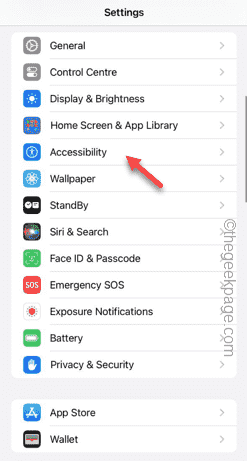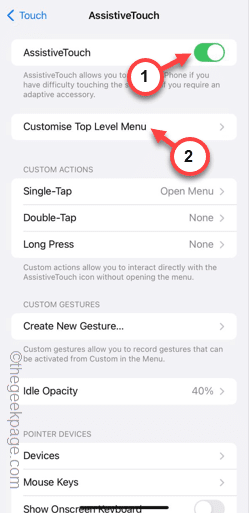Is the screenshot feature not working on your iPhone? Taking a screenshot is very simple as you just need to hold the Volume Up button and the Power button together to grab the screen of your phone. But, there are other ways you can capture your frame on the device.
Fix 1 – Use Assistive touch
Use Assitive Touch feature to take the screenshot.
Step 1 – Go to your phone Settings.
Step 2 – Next, tap to open the “Accessibility” settings.
Step 3 – Open the “Touch” settings.
Step 4 – Next, open the “Assistive Touch” settings.
Step 5 – Turn on the “Assistive Touch” on your phone.
Step 6 – Open the “Customize Top Level Menu” to access it.
Step 7 – Now you have to just link any of these functions to screen capture. So, tap the preferred one there.
Step 8 – Select the “Screenshot” from the list.
Step 9 – Tap “Done” on the top.
After changing the settings for Assistive Touch, you can use it to take a screenshot.
Step 10 – Tap the Assistive Touch button on your screen and hit the “Screenshot” option to take a quick screenshot.
Though this is not a workaround, you can take a screenshot.
Fix 2 – Use the Back Tap feature
You can use the Back Tap feature to use it to capture a screenshot.
Step 1 – Go to the Settings.
Step 2 – Later, open the “Accessibility” menu.
Step 3 – Go to the “Touch” settings.
Step 4 – Just scroll down to the bottom of the page and open the “Back Tap” to open it.
Step 5 – Touch to select the “Double tap” gesture.
Step 6 – Scroll down and select the “Screenshot” from the list.
After this, you can just take a screenshot by simply tapping the Apple Logo on the backside.
Fix 3 – Update your phone
Update the phone to the latest version.
Step 1 – Go to the phone Settings and open the “General” tab.
Step 2 – You must open the “Software Update” section, next.
Step 3 – If your phone has a pending software update, tap “Install now” to install the update on your phone.
If a software bug was causing this problem, updating the phone should help you overcome this.
Check if this works.
Fix 4 – Ask Siri to take a screenshot
You can take the help of Siri to take a screenshot.
Step 1 – The process is very simple. Open the page where you want to capture the screen.
Step 2 – Next, long press the Power button to call Siri.
Or,
You can say “Hey, Siri” to invoke it.
Step 3 – Later, speak “Take a screenshot” to grab the screenshot immediately.
This way, you can take the screenshot if the regular method fails.
Fix 5 – Force restart the phone
You should give the force-restart process a try. It can fix the screenshot issue.
Step 1 – Simply, tap the Volume Up button on the left side of the device once.
Step 2 – Do the same with the Volume Down button on the same side of the phone.
Step 3 – After this, press&hold the Power Button on the opposite side of the phone. Keep holding that same button.
Ignore any other message on your phone.
Step 4 – If you keep holding that button for enough time, the bright Apple Logo has appered on the screen.
Later, check whether you can take the screenshot or not.