iPhone is known for its great User Interface which makes it smooth for the customer to use. This is one of their strong marketing strategies. That’s in the market people commonly say, once you Apple product user you will always be an Apple product user. That is because it becomes too difficult for users to adjust to other user interfaces. Sometimes customers might not find them as smooth as iPhone interfaces. One such app is the iMessage app. People might find it very convenient to use most of the time. In this article, we will see how to change text messages to iMessage and vice versa.
Changing the iMessage to Text message on iPhone
Step 1: Open Settings on your iPhone.
Step 2: Scroll down to select Messages.
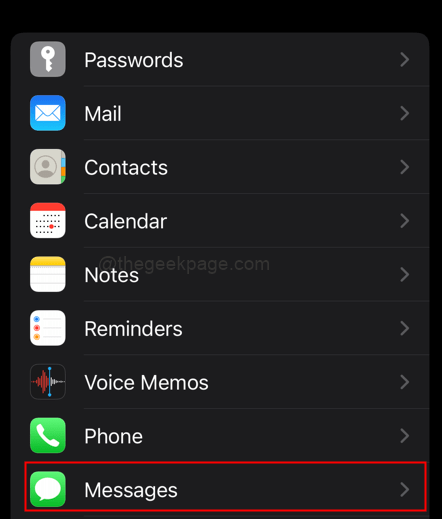
Step 3: Toggle the button for iMessage to turn it off.
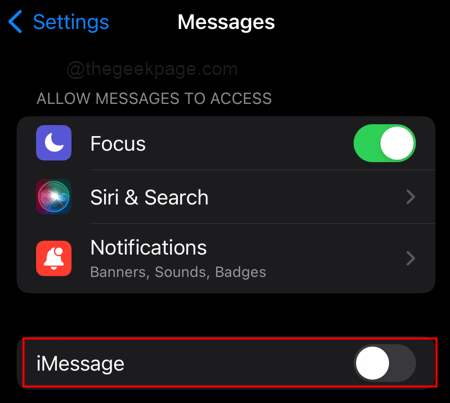
Note: If the iMessage is turned off then you need not take any action.
Changing the Text Message to iMessage on iPhone
Step 1: Open on your iPhone. Go to Messages again.
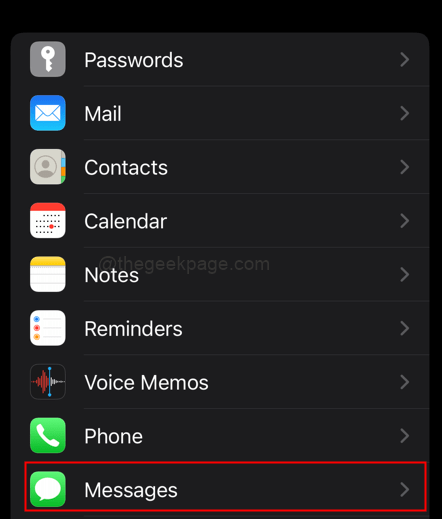
Step 2: Toggle the button for iMessage to turn it on.

Note: Whenever we try to send the message from iPhone to another iOS device then the message will be sent by default under iMessage. In case you want to send the message from the iPhone to another Android device then you can’t send SMS as iMessage. When the iMessage is switched off the text message will be sent as an SMS.
That’s all! Hope the article was useful and informative. Comment and let us know, whether you prefer I messages over text messages. Which feature of iMessage do you like the most? Thank you for reading!! Happy texting.