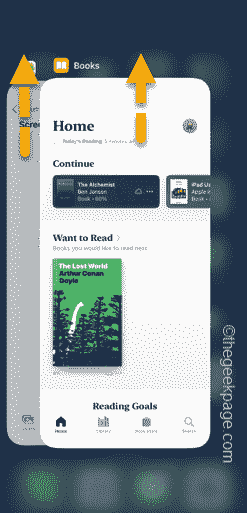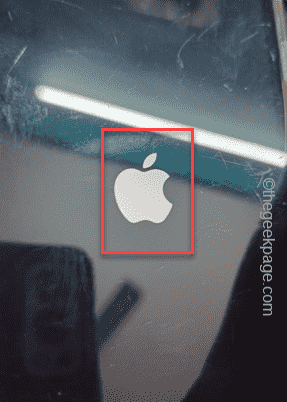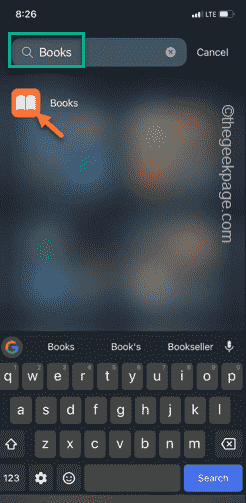Can’t read your favorite book in the Books app? Like the other native apps on iOS, the Books app can also face some issues. In case if the Books app doesn’t work, you should start from force-closing the Books app. If this simple doesn’t fix the app, following the rest of the steps should fix the problem.
Fix 1 – Force close the Books app
Force close the instance of the Books app from your iPhone.
Step 1 – Open the Books app. Ignore if that doesn’t app or crashes continuously.
Step 2 – Next, while the instance of Books app is open, swipe from the left-bottom side of the phone.
Step 3 – You can view all the opened apps there. Swipe upwards to close all the apps one-by-one.
Check if this works.
Fix 2 – Force reboot the phone
You must do these steps to force boot the device. Force rebooting the device may help the Books app to function properly.
Step 1 – You need to hit the Volume Up button once.
Step 2 – Next, press and release the Volume Down button.
Step 3 – Finally, press and hold the Power button on the phone to force-reboot the device.
You will see the Apple logo on your screen within 20–30 seconds.
After doing this force-rebooting procedure, unlock the device and try to access your books in the Books app.
Fix 3 – Delete the Books app and reinstall it
You should delete the Books app. Later, you can reinstall the Books app on your phone.
Step 1 – Swipe right ways to access the App Library.
Step 2 – Next, search for “Books” in there.
Step 3 – Later, hold the “Books” app.
Step 4 – Hold the “Books” icon there and tap “Delete“.
Step 5 – Then, tap “Delete app” to delete the Books app from your phone.
Step 6 – Next, open the App Store on your phone.
Step 7 – Search for “Books” app and install the Apple Books on the device.
Now, use the Books app and check if this works.
Fix 4 – Update your phone
Is there a software update pending on your phone? You should try using the Books app after updating the phone to the latest version.
Step 1 – Connect your phone to the Wi-Fi and open the Settings (⚙) panel.
Step 2 – Visit the “General” tab, next.
Step 3 – Next, open the “Software Update” setting.
Step 4 – Allow a few seconds for it to fetch the update information. Next, tap “Install Now” to start updating the device.
You have to provide the security information to start the updating process on your phone.
This entire timer for the reboot process depends upon the size of the update. You can use the Books app as usual again.