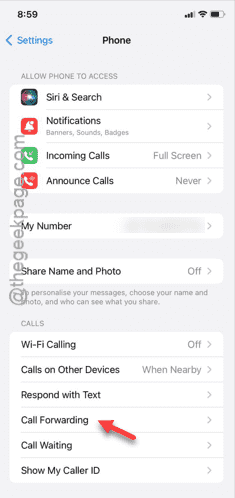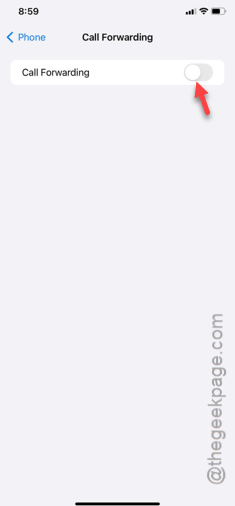Not getting any calls on your iPhone? Apart from a few particular conditions, your iPhone should not be in a state where it can’t show up any incoming calls at all. In this state, you might be missing important calls. So, leave the rest of your tasks aside and focus on solving the issue.
Fix 1 – Turn off the Call Forwarding option
One of the reasons why you are getting any incoming calls is because all the calls are being forwarded to another number.
Step 1 – You can disable the Call Forwarding feature from the Settings.
Step 2 – So, go there and scroll down and, open the “Phone” settings.
Step 3 – Find the “Call Forwarding” feature and open that up.
Step 4 – If Call Forwarding is enabled on your iPhone, disable it from there.
After disabling the Call Forwarding feature, you will start to get the incoming calls normally.
Check if this solves the issue.
Fix 2 – Turn off the Silence Unknown Callers feature
The ‘Silence Unknown Callers’ feature automatically mute incoming calls and may block the caller if he/she is not in the Contacts list.
Step 1 – After going into the Settings, open the “Phone” settings once more.
Step 2 – Open the “Silence Unknown Callers” feature.
Step 3 – Disable that, if this feature is enabled.
After this, all the incoming calls will get through.
But, if you are still not getting any incoming calls, follow the next solution.
Fix 3 – Don’t use any Focus modes
There are some Focus modes like Do Not Disturb that can silent or block all your incoming calls.
Step 1 – Just swipe up from the top of the screen to get access to the Control Center.
Step 2 – See whether you are using any Focus modes.
Step 3 – Disable the Focus mode from there.
When you are not using any of the Focus modes, you will get the alert of all the incoming calls on your iPhone.
Fix 4 – Change the Announce Calls settings
Though the ‘Announce Calls’ settings doesn’t directly influence the incoming calls, some users have fixed the issue by altering these settings.
Step 1 – Go to the “Phone” settings on your iPhone.
Step 2 – Next, tap on “Announce Calls“.
Step 3 – Set this ‘Announce Calls’ feature to “Always” mode.
After changing this feature, the incoming call alerts will get announced.
Call your iPhone from another phone, or ask someone to do that. See whether the incoming calls are getting in or not.
Fix 5 – Check the Blocked Contacts list
The calls from the blacklisted contacts won’t get into your iPhone. So, read the block list on your iPhone to see whether the blocked calls are from those enlisted contacts.
Step 1 – You have to open the “Phone” settings one more time.
Step 2 – Find the “Blocked Contacts” menu.
Step 3 – Inside you will find the list of numbers that you have blocked already.
Step 4 – If you want to make some changes in that list, tap the “Edit” option.
Step 5 – Delete the contacts that you don’t want to keep in the blocklist and tap “Done“.
After this, you will receive calls from these contacts as well.
See whether this is helping you or not.
Fix 6 – Switch the network connections
As a last resort, you can try to switch the network connections on your iPhone. Like, if you are using 4G Auto mode currently, you can try to use the 5G mode.
Step 1 – Open the “Mobile Data” settings.
Step 2 – Later, open the “Network Selection” tab.
Step 3 – Now, select the network type that you want to put. If your iPhone and carrier supports 5G, you must prefer 5G network.
You will get all the call alerts.