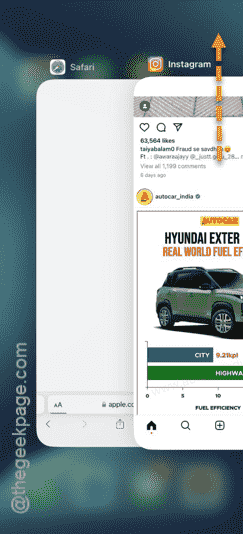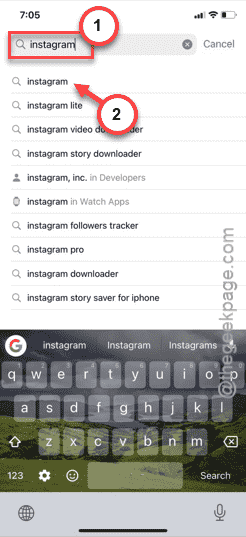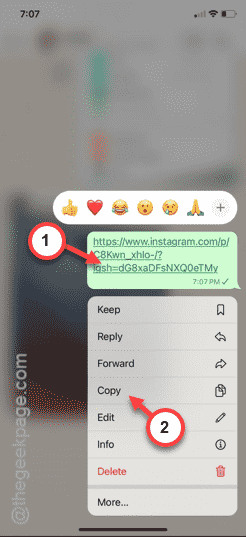While loading up some specific profile pages in the Instagram, this message may come up “Sorry this page is not available” out of the blue. Usually, this problem comes up when you try to open a shared link from a friend. The reason behind this problem can be a broken link or the link has expired. These tips should be helpful.
Fix 1 – Force close the Instagram
Start from a basic workaround, like, force-closing the Instagram app.
Step 1 – While the Instagram app is open on your open, swipe your finger from the left side.
Step 2 – You will see the Instagram app.
Step 3 – Close all the apps one-by-one.
Once you have quit Instagram app, open the Instagram app.
After this, open the Instagram app. Now, try to load that link in the Instagram app. Jump to the next
Fix 2 – Update the Instagram
Update the Instagram app from the App Store.
Step 1 – To update the Instagram app, open the App Store.
Step 2 – There, type “Instagram” in the search box.
Step 3 – Open the “Instagram” app to open that up.
Step 4 – Look whether an update is pending for the Instagram app.
Step 5 – If there is an update is pending indeed, tap “Update“.
After this, the link will work properly. Check if this works.
Fix 3 – Non-existent link
There are a few possibilities where the problem can be caused by the link itself. We have discussed all of them, with a common resolution.
1. The link can be wrong or corrupt. In that case, you can’t open it up in the Instagram.
2. If the link leads you to the post or reel that has been deleted or removed from Instagram, the same message may show up.
3. Apart from these, if the link redirects you to a profile, that has been deleted or got the restricted access, you can see this prompt.
In all of these cases, you have to ask the sender to send a valid link.
Fix 4 – Link from a blocked account
If the link sends you to a content published from an account that has blacklisted your account, you can face this issue.
Step 1 – There is a way you can bypass this issue. Long-press the message and copy the link from the message.
Step 2 – Next, open the Safari browser or any other browser of your choice.
Step 3 – Paste the link in the webpage and open that up.
This will load the link in the browser page.
NOTE – This will only work if the Instagram post privacy is set to Public. You can’t get access to private posts without logging into your account.
If the link redirects you to the Instagram app, you should uninstall Instagram from your device and then, try to follow this approach.
Hope these fixes have helped you!