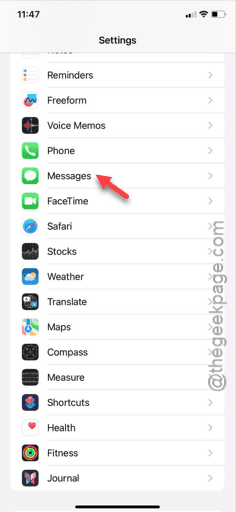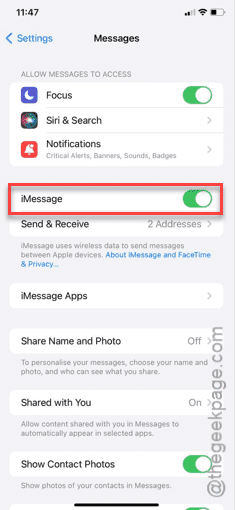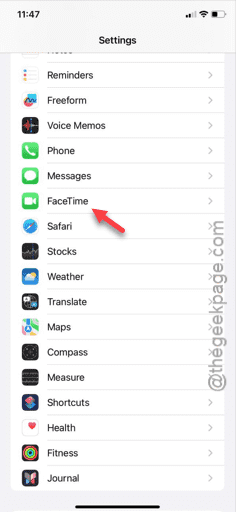Can’t see the number of the contacts in the iMessages app? The situation can be problematic if the number is not familiar or when you are trying to message a specific number that you can’t recall. To avoid any of these circumstances, you have to troubleshoot this issue quickly and on your own. Simply, follow our instructions, and you will be out of this situation in no time.
Fix 1 – Turn off the iMessage and re-enable it
As a basic workaround, you should disable the iMessage feature and re-enable the same in the Messages account.
Step 1 – Go to the “Messages” settings in the iPhone.
Step 2 – Choose to disable the “iMessages” option.
Step 3 – Later, hold on for a few seconds.
Step 4 – Next, switch on the “iMessages” option, later.
After resetting these options, get back to the Messages page and check whether you can view those numbers or not.
Fix 2 – Disable FaceTime and re-enact it
The problem can be appearing from the FaceTime settings, as well.
Step 1 – In the iPhone Settings, scroll all the way down to find the “FaceTime” app. You need to open it up.
Step 2 – In the FaceTime app, turn off the main “FaceTime” feature.
Step 3 – Just wait for a few seconds in this state, and then, turn the “FaceTime” feature back to On mode.
After executing these set of steps on your iPhone, check the status of the phone numbers in the Messages app.
If you still can’t distinguish the numbers in the Contacts properly.
Fix 3 – Sign out and sign in with your Apple ID
Log out of the existing Apple ID account and sign back in using that specific Apple ID on your iPhone.
Step 1 – At first, get to the iPhone Settings.
Step 2 – Next, open the “Apple ID” tab to open it up.
Step 3 – In the main Apple ID page, scroll down to end of the page.
Step 4 – Later, use the “Sign out” option.
Confirm all the steps and complete the steps to sign out of the Apple ID from the iPhone.
Step 5 – Return to the iPhone Settings page. You will see the default “Sign in with your Apple ID” option.
Step 6 – Later, you can use your Apple ID credentials to log in properly.
The signing in process won’t take too long to log you in.
When you are logged in properly, wait for a few seconds for the contacts to get synced. Then, return to the iMessages and see whether you can view the contacts or not.
Fix 4 – Reset the Network to factory default
Reset your iPhone’s network settings to the factory default mode, when all the network settings are reconfigured to the default state.
Step 1 – So, begin by the method by going to the Settings tab.
Step 2 – There, you must open the “General” section.
Step 3 – Open up the “Transfer or reset iPhone” feature, when you have found it.
Step 4 – Next, go to the “Reset” feature.
Step 5 – When you get the view to the resetting options, use the “Reset Network Settings” option.
Step 6 – If there is a confirmation message, give the confirmation.
Automatically, your iPhone will get restarted to finish the network resetting process.
When you get back, see whether you can find the phone numbers or not.
Fix 5 – Manually edit the number and save
If the problem is limited to a specific set of contacts, you can manually change those numbers and save again.
Step 1 – Open the Phone app and go to the “Contacts” page.
Step 2 – Next, use the search box to search by the number or the other contact credentials.
Step 3 – After opening the specific contact, choose to tap the “Edit” button so that you can slightly modify the contact.
Step 4 – You have to make some changes in the account. Like, add a new email to the account or add a number to it.
Now, you may not have the proper credentials of the contact. Just add a proxy email to the account and tap “Done“. Or, you can just add a new number to the same account.
After modifying the contact, return to the Messages and check.
You will find the phone numbers are showing up in the Contacts once again.