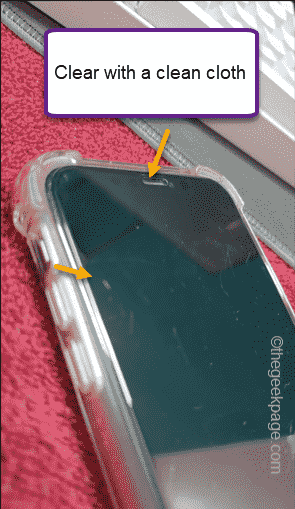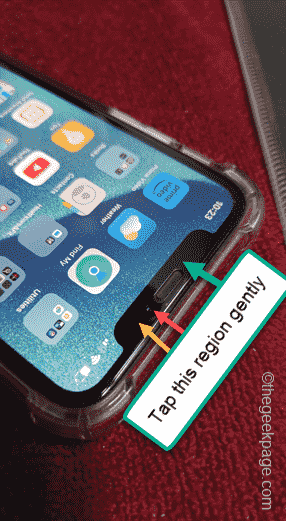Is your iPhone showing the “Move iPhone a little closer” message while using the FaceID on your iPhone? As the FaceID is the quickest way to get into your phone, solving this problem should be your utmost priority. Start from some basic solutions, and if that doesn’t work, you should definitely try the other fixes to solve the FaceID issue.
Fix 1 – Gently tap the sensor region
The upper portion of the phone screen, the notch or the Dynamic Island, contains the FaceID sensors.
Step 1 – Tap gently on the sensor region on your phone. Use your fingers to gently smack it.
Step 2 – Do not smack or press it too hard. After smacking the sensor a few times using your fingers, try to use the FaceID once more.
Step 3 – Do the same thing on the Camera lens as well.
After this, give the FaceID another try.
Check if this offers any help.
Fix 2 – Clean the FaceID region
Sometimes, if there is a layer of oil or water gets stuck just over the FaceID sensors, it throws up this message.
Step 1 – Take a soft and clean microfiber cloth and use that to clean the FaceID sensor region on your phone.
Step 2 – Make sure not to be too rough with the cleaning process. Otherwise, you may put some scratches on the screen.
Now, check whether you can use the FaceID properly or not.
Fix 3 – Force restart the iPhone
Facing issues with the Face ID can be fixed following this standard procedure –
Step 1 – At first, hit the Volume Up button of the media button and release it at once.
Step 2 – Next, press and release the Volume Down button.
Step 3 – The next step is very important. Press and hold the Lock/Power button on the opposite side of the device. Do this until the phone shuts down and reboots.
The entire process should be complete within 30–40 seconds. You have to unlock your iPhone using the pass key, but later, try using the Face ID to unlock the device and check.
Fix 4 – Update your iPhone
This problem with the FaceID can be fixed with a software update. So, go do check for the software update on your iPhone and install it on your device.
Step 1 – At first, you must go to the Settings.
Step 2 – Later, open the “General” tab.
Step 3 – There, in the top menu, you will find the “Software Update” tab.
Step 4 – Here, you can view the latest version of the software.
Step 5 – If there is an update pending, do tap the “Update now” option to start installing the updates immediately.
Within a few seconds, the update will be installed on your iPhone. Once the iPhone boots up after updating the OS, try using the Face ID one more time.
Check if this works.