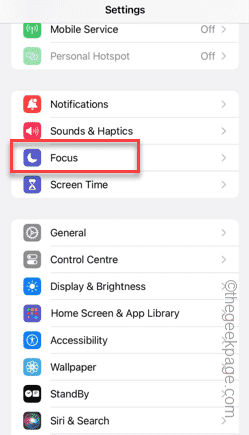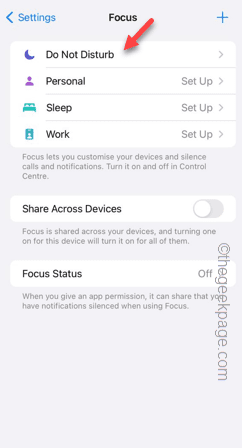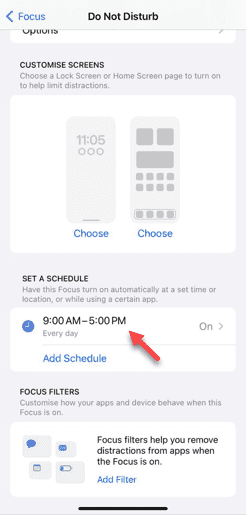Is your iPhone stuck on Do Not Disturb mode? It can be troublesome if you can’t diasble the Do Not Disturb mode. You simply won’t get any alert for anything at all. Fixing this DND issue on your iPhone won’t take much efforts. So, without wasting anymore time, fix the issue just by following these easy solutions.
Fix 1 – Remove the DND schedules
If you have any Do Not Disturb schedules on your phone, it can force the device into the DND automatically.
Step 1 – Go to your iPhone’s Settings.
Step 2 – Next, open the “Focus” mode.
Step 3 – You will find the “Do Not Disturb” at the top of the chart.
Step 4 – Open it up.
Step 5 – On the following page, if you go down to ‘Schedules’ tab, you will find all the DND schedules you have got.
You have to delete all these schedules from your phone.
Step 6 – So, open the schedule.
Step 7 – After opening the schedule, tap “Delete Schedule” to delete the schedule.
Step 8 – You have to confirm your action.
Step 9 – You have to delete all the DND schedules from your iPhone.
After this, your phone won’t get stuck in DND mode any more. Test this.
Fix 2 – Turn off Share Accross Devices for schedules
Even if you don’t have any schedules on your iPhone, you may have it on other Apple devices (like on your Mac or iPad). Put a stop on the shared schedules.
Step 1 – In the iPhone Settings, go to the “Focus” settings.
Step 2 – Next, switch the “Share Across Devices” to “Off mode.
After switching this off, the DND schedules won’t get imported to your other devices.
Your iPhone wont’ get into Do Not Disturb mode automatically.
Fix 3 – Reset all settings
Resetting all the settings will reset any of the customizations effecting your DND mode schedules.
NOTE – Only the settings on your phone will get reset. The data on your phone will be remained untouched.
Step 1 – After opening the Settings, open the “General” tab.
Step 2 – You have to use the “Transfer or reset iPhone” option, next.
Step 3 – Tap the “Reset” button, next.
Step 4 – So, use the “Reset All Settings” option.
Follow the rest of the process, that includes a security step where you have input your account passkey.
As your phone finally restarts, your phone will get out of Do Not Disturb mode. Check if this works.
Fix 4 – Force restart the iPhone
If the phone is still stuck in DND mode, force restart the device.
Step 1 – Simply, tap the Volume Up button on the left side of the device once.
Step 2 – Do the same with the Volume Down button on the same side of the phone.
Step 3 – After this, press&hold the Power Button on the opposite side of the phone. Keep holding that same button.
This is the way you can force reboot your phone.