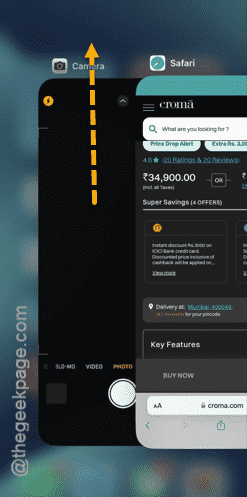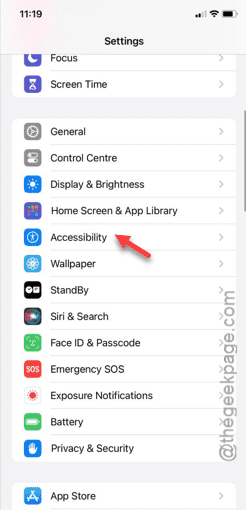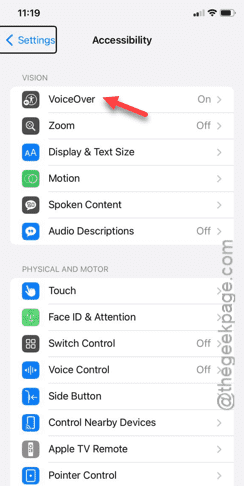Trying to take that perfect selfie, but is the front camera not working on your iPhone? Don’t worry. There are a bunch of things that you can do to fix the front camera of the iPhone. Start from a few basic workarounds, and if the camera still doesn’t let you use it, you can follow the rest of the solutions to get it fixed.
Fix 1 – Force Close the Camera app
Close the Camera app forcefully.
Step 1 – Open the Camera app, if you have closed it already.
Step 2 – Now, just swipe up from the left-bottom corner.
Step 3 – Simply swipe the Camera app instance to force close it.
Open the Camera app, later, and try to capture a selfie.
If the front camera is still not working, disabling the voice-over function can fix it.
Fix 2 – Disable the Voice-over functions
The Voice-over function, one of the accessibility features, can restrict the proper functions of the iPhone’s camera.
Step 1 – Visit the iPhone’s settings and open the “Accessibility” tab.
Step 2 – You will find the “VoiceOver” settings in the top. Open that up.
Step 3 – Turn off the “VoiceOver” settings.
There will be other prompts and warning messages. Ignore them and complete the process of disabling the Voiceover feature.
Once you have done so, check the front camera again.
Check if this works.
Fix 3 – Execute the force-restart steps
The force restart procedure can be helpful in fixing this front camera issue.
Step 1 – Close all the apps, including the Camera app.
Step 2 – Begin by hitting the Volume + button for once.
Step 3 – Next, you have to do the same with the Volume – button as well.
Step 4 – This is the final and the most important step. All you have to do is to tap and hold the Power button for at least 20 seconds.
Ignore any prompts on the screen and let the iPhone reboot.
When the iPhone does restart, try using the front camera.
This time, it will work for sure.
Fix 4 – Set all the settings to default
You must reset the iPhone to the default mode.
NOTE – This is a standard procedure and won’t affect your personal data or any installed apps on your iPhone.
Step 1 – Unlock your iPhone and open the Settings.
Step 2 – Later, go to this point –
General > Transfer or reset iPhone
Step 3 – After reaching this point, open the “Reset” feature.
Step 4 – This time, touch the “Reset All Settings” button.
Follow the regular steps and confirm the final resetting step.
The front camera will be functional when the resetting process completes. See if this works!