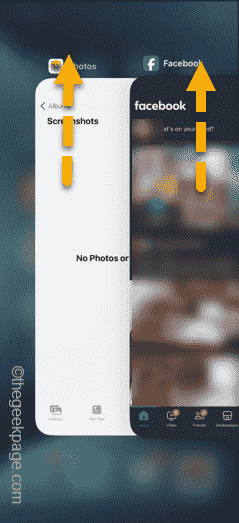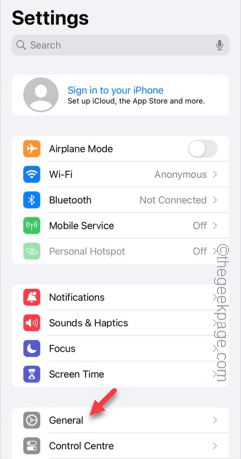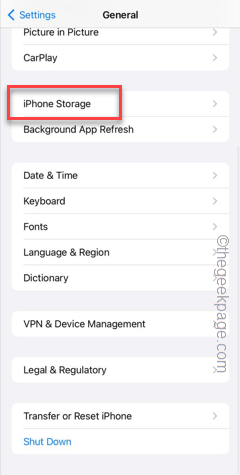Facebook ranks top among the most used apps on your iPhone. But, if the same Facebook doesn’t let you check the feed or post anything from your iPhone, it needs some troubleshooting. Begin from basic steps like force-closing the Facebook app, but if the problem still troubles you, the other solutions will help you.
Fix 1 – Force close the Facebook app
Force close the Facebook app and later, open and use the Facebook app normally.
Step 1 – Close the current instance of the Facebook app. Just swipe up and close the running Facebook app.
Step 2 – Later, relaunch the same Facebook app and check whether it is loading or not.
You can use the Facebook app without any more issues.
Fix 2 – Check whether the Facebook is down or not
Facebook, just like other social media services, does go down as well. So, check whether the Facebook servers are down or not.
Step 1 – Open a browser or just go to the DownDetector.
Step 2 – See what it says, whether the Facebook is down or not.
If the Facebook servers are going through some issues, there is nothing you can do but to wait. Check the Facebook app again within an hour.
Fix 3 – Is your iPhone storage full?
Things won’t function properly in Facebook app if the iPhone storage is almost full or the phone lacks enough storage space.
Step 1 – To check the current storage condition, open the “General” tab in the Settings page.
Step 2 – Now you have to open the “iPhone storage” menu to access that.
Step 3 – Check the status of free space on your phone.
Step 4 – If there aren’t enough space, you must clear some of the unnecessary apps from your phone.
Step 5 – Got some large video files or big documents on your phone? You should get rid of them to save space on your phone.
Now, give the Facebook app another try.
Fix 4 – Turn off the Content restriction option
If the Content Restriction is enabled on your iPhone, Facebook won’t work properly.
Step 1 – To disable this setting, open the Settings on your iPhone.
Step 2 – There, look for the “Screen Time” option. Open it up.
Step 3 – In the Screen Time settings on your iPhone, touch to open the “Content & Privacy Protections” settings.
Step 4 – Simply, disable the “Content & Privacy” setting.
Now, accessing the Facebook app won’t be any problem for you. So, launch the Facebook app and test it out.
Fix 5 – Update the Facebook from App Store
You should check whether there is an update pending for the Facebook app from the App Store.
Step 1 – Open the App Store.
Step 2 – Start a search for the “Facebook” from the search box.
Step 3 – Later, open the “Facebook” app.
Step 4 – If an update is pending, tap “Update” to update the Facebook.
After updating Facebook, it will work properly.
Hope these fixes have helped you troubleshoot the Facebook app.