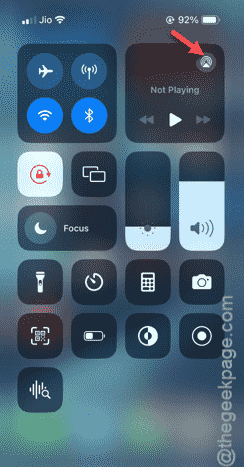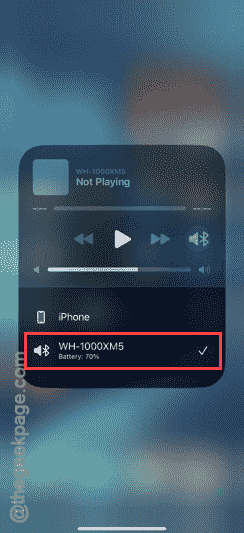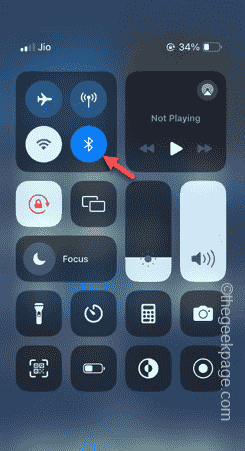Connected your Bluetooth to your iPhone but still not getting no sound? Some iPhone users have shared their experience of witnessing this problem. Whether the problem is with the Bluetooth of the iPhone or the audio device that you are connecting, you have to solve it on your own. Just follow the direct methods mentioned here to fix the issue.
Fix 1 – Change the audio device
Even if you have connected the Bluetooth device to your iPhone, it won’t play anything unless you select the device manually.
Step 1 – Just swipe down to see your Control Center.
Step 2 – In the top-left corner, you will find the Media Playback. Tap the small dot button there.
Step 3 – It will be expanded to show you the current media player and the list of audio devices your iPhone is connected to.
Step 4 – Choose the Bluetooth audio device from that specific list.
As soon as you select that particular Bluetooth device, it will be recognized as the default audio device for the media playback.
If there is still no audio coming from the Bluetooth device, follow the next solution.
Fix 2 – Turn up the volume
Try turning up the volume of the iPhone. There won’t be any sound if your iPhone is muted or media volume is set to zero. To check this out, just press the Volume Up or down button once. Check whether you can hear anything from the audio device.
Fix 3 – Check the volume of the audio device
Though this is a quick workaround, but check whether the Bluetooth device volume is too low or muted.
Step 1 – Turn on the Bluetooth audio device.
Step 2 – Connect it to your iPhone.
Step 3 – If the Bluetooth audio device have physical buttons or supports gesture controls to tweak the volume, use them to increase the volume of the Bluetooth device.
Play a song on your iPhone and see whether you can listen to it or not.
If there is no sound from the Bluetooth audio device, follow the next fix.
Fix 4 – Forget the device and reconnect
Simply remove the Bluetooth device pairing from the device and reconnect it.
Step 1 – Get to the Control Center.
Step 2 – Next, hold the Bluetooth button in there.
Step 3 – Tap and hold the “Bluetooth” once more.
Step 4 – Tap the “Bluetooth Settings…” button.
Step 5 – When you are in the Bluetooth Settings page, tap the small ℹ dot button beside the Bluetooth headphone.
Step 6 – Now, tap the “Forget This Device” option.
Step 7 – Touch the “Forget Device” option to delete the pairing configuration for the device.
You will no longer see the Bluetooth device in the list of paired devices anymore.
Now you have to pair the Bluetooth device with your iPhone. Now, the actual steps to put the device into the pairing mode can be different device to device. But, we have mentioned the steps that work in the most of the Bluetooth audio devices.
Step 1 – Take your Bluetooth device and locate the Power button (If your device has only one single key, consider that as the power button here).
Step 2 – Press and hold the Power button on your device until it goes into the pairing mode (You may hear a distinct ‘Pairing Mode’ sound or a blinking LED light).
Step 3 – Now, go back to iPhone and you will see your Bluetooth device has appeared in the ‘Available devices‘ list.
Step 4 – Tap the device to pair it with your iPhone.
It will be paired and connected to your iPhone. Once this is done, simply play a track or a video file to understand whether the music is audible or not.
Continue to use the Bluetooth devices, if this works.
Fix 5 – Reset all the iPhone’s settings
Sometimes, resetting all the iPhone’s settings can fix the problem in the iPhone.
NOTE – This is a standard procedure and won’t affect your personal data or any installed apps on your iPhone.
Step 1 – Unlock your iPhone and open the Settings.
Step 2 – Later, go to this point –
General > Transfer or reset iPhone
Step 3 – After reaching this point, open the “Reset” feature.
Step 4 – This time, touch the “Reset All Settings” button.
Follow the regular steps and confirm the final resetting step.
So, when the resetting process is done and the device has rebooted successfully, follow the steps mentioned in the Fix 6 to pair the Bluetooth device with your iPhone.
The Bluetooth device will function properly once again.