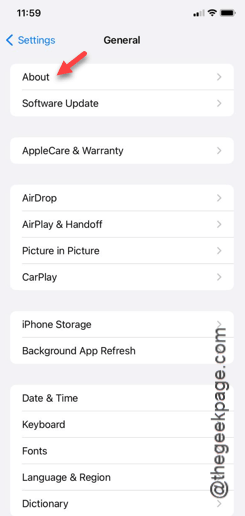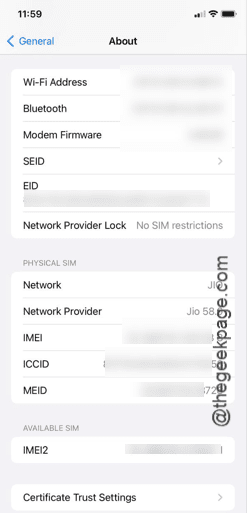Getting this message “An update is required to use cellular data” while trying to browse the internet using cellular data? The main reason why and when this prompt appears is an impending iOS update that improves the cellular network. But, you can fix the problem on your Apple iPhone and start using the cellular network once more.
Fix 1 – Update the carrier settings
If there is an impending carrier settings update on your iPhone, you can install the update to the appropriate iPhone settings.
Step 1 – At first, open the iPhone Settings and you have to open the “General” settings.
Step 2 – There, you will find the “About” section. Open it up.
This About page contains the various information of your iPhone.
Step 3 – Look for the Carrier option in the list. The affected users will see a red dot notification prompt to update it.
Step 4 – Once you have found that option, use that to update the carrier settings on your iPhone.
Once you update the carrier settings, you can use the cellular data mode on your iPhone once again.
Check if you can browse the internet on cellular data mode or not.
Fix 2 – Reset your iPhone’s network settings
Misconfigured carrier network setting can lead to this error on your iPhone.
Step 1 – To tackle this issue, you should reset your iPhone’s network settings to the default mode. So, go to your Settings.
Step 2 – You must get to the “General” settings.
Step 3 – Scroll down and get to the “Transfer or reset iPhone” option.
Step 4 – Now, on the hovering panel, use the “Reset” option there.
Step 5 – Next, click to run the “Reset Network settings” option.
Step 6 – Later, confirm the action with a tap on the follow-up request.
Your iPhone can reset the network data only during a system restart.
This is a non-invasive method. So, none of your personal data (except the saved Wi-Fi network credentials, Cellular data configurations) will be lost in this method.
Fix 3 – Install all the updates
Besides the carrier updates, you must install the normal iOS updates as it often contains bug fixes, patches to take care of issues just like this.
Step 1 – On your iPhone Settings, open the “General” settings.
Step 2 – So, get to the “Software Update” section to update your iPhone.
Step 3 – Wait for a second as the device fetches the update information.
Step 4 – If there are any such updates that you have not installed on your device yet, use the “Update now” button to update the device.
[Or, if you can’t update the iPhone right away, you can schedule the iPhone to update over the night. In that case, the “Update Tonight” option will be useful.]
Complete the update process. It may require you to input your 6-digit Apple verification code to process the update.
Later, you can use the cellular data without the error message or not.