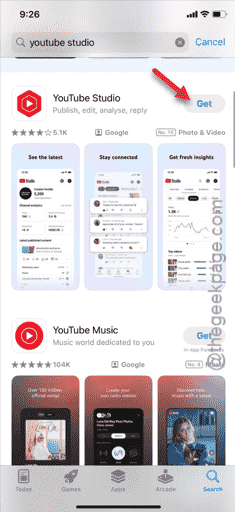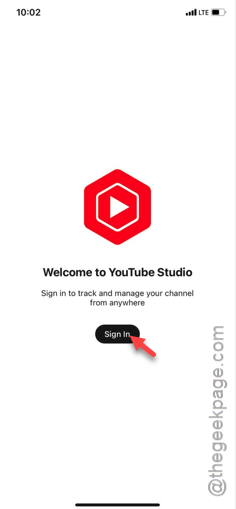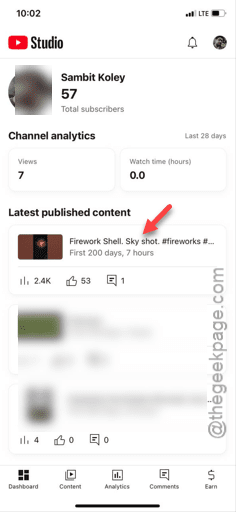Getting this “Miniplayer is off for Made for Kids videos.” message on your own uploaded YouTube video? You won’t be able to navigate through your YouTube feed if the miniplayer doesn’t open up. Your video will get paused whenever you try to minimize the video. There are a couple of tricks in our sleeve that you can use to fix this problem.
Fix 1 – Change the video uploading setting
The reason why the miniplayer is getting blocked on your uploaded video is because it is set for the kids.
Step 1 – You have to edit the video settings from YouTube Studio.
Step 2 – So, if you don’t have the app installed on your iPhone, get it loaded from the App Store.
Step 3 – If you are using the YouTube Studio app for the first time, log in using the Google account which you have used to upload the video.
Step 4 – Once you are logged in, find the video that is giving you the error message.
Step 5 – You can distinguish the video directly from the video thumbnail. Open that up simply by touching that video.
Step 6 – In that video, tap the small ✏ button in the top to edit the video.
Step 7 – Now, find the “Audience” option there. Tap to adjust it.
Step 8 – On the following screen, choose “No, it’s not made for kids” option to set it as the target audience.
Step 9 – Go back to the previous screen from the top.
Step 10 – Next, tap the “Save” button to save the changes that you have made to the video.
Usually, this update doesn’t need any re-upload or time to adjust. So, you can just go ahead and open the YouTube to check whether you can play the video in miniplayer mode.
It will play normally, just like any of your other videos.
Fix 2 – Don’t use YouTube Kids
Any video made for kids doesn’t support the miniplayer feature. So, if you are using YouTube Kids, none of your video will play in the miniplayer mode.
Step 1 – Look the name of the YouTube app. Just swipe the right side until you see the search box.
Step 2 – Next, search for the “YouTube“. See whether you can find YT Kids app.
Step 3 – If you can find the “YT Kids” app, hold the app from the App Library.
Step 4 – Later, touch the “Delete App”.
Step 5 – Tap the “Remove” option to remove the YT Kids app from the iPhone.
Now you can use the normal YouTube app to stream the videos of your liking. You won’t see the ‘Miniplayer is off’ message on your videos anymore.