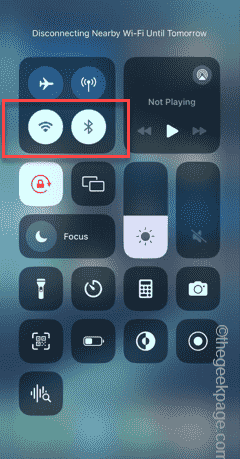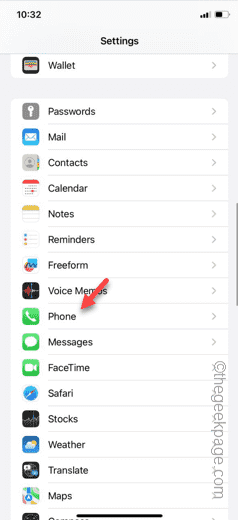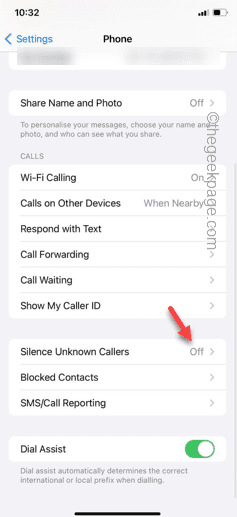Not getting the verification code on your WhatsApp? Verification is the primary step of creating or setting up your WhatsApp account on the iPhone. So, if you are not getting the verification code, you can be in a bit of trouble. But, don’t worry. Just follow and enact the below-mentioned steps so that you can finally get your WhatsApp verification code and complete the process.
Fix 1 – Disable the Wi-Fi
Turn off the Wi-Fi and resend the verification code to your device.
Step 1 – Swipe down to access the Control Center.
Step 2 – Disable the Wi-Fi or the Cellular data on your phone.
Try to resend the verification OTP after disabling the Wi-Fi on your phone. If you have received the OTP, re-enable the Wi-Fi or just enable the cellular data to complete the WhatsApp verification process.
Fix 2 – Turn off Silence Unknown Caller
If your iPhone is configured to silence all the incoming calls of unknown origin, disabling it may help.
Step 1 – Open the Settings on your iPhone.
Step 2 – Next, open the “Phone” app.
Step 3 – Later, scroll down and find the “Silence Unknown Callers” option.
Step 4 – Disable it from here.
After this, close the Phone settings. Now, check whether you are getting the verification OTP or not. Check if this works.
Fix 3 – Disable the message filtering
The OTP won’t get into your phone unless the message filtering is disabled on your phone.
Step 1 – Open the Settings and open the “Messages” app.
Step 2 – In the Messages app settings, make sure to turn on the “Send as SMS” feature.
Step 3 – Next, open the “Unknown & Spam” menu.
Step 4 – Switch the “Filter Unknown Senders” settings to “Off“.
Step 5 – Make sure the “SMS Filtering” is set to “None“.
After switching off the filter settings, you will get the OTP messages in the Message. Just prompt the WhatsApp for another OTP to verify your access.
Fix 4 – Try getting code via Call
Apart from standard message to verify your access, WhatsApp has this option where it can verify your access by calling your number. So, choose that option of calling to verify your access.
Step 1 – Launch the WhatsApp and open the verification page.
Step 2 – Choose the “Didn’t receive a verification code?” option.
Step 3 – In that page, you will find the “Call me” option.
Within a minute, you will get a call with the code. You can use the same code to verify and complete the process.
Fix 5 – Get the verification code on other phone
Still not getting the OTP on your phone? You can just put the in another device, get the OTP from there and input it on your phone to continue.
Step 1 – Get the iPhone out of the casing.
Step 2 – Next, use a SIM ejector tool to eject out the SIM from your phone.
Step 3 – Later, insert your SIM into another phone.
Step 4 – Now, come back to the iPhone and open WhatsApp.
Step 5 – Follow the on-screen steps to send the OTP to your number.
Step 6 – You will receive the OTP on the device where you have inserted the SIM. Just note down the OTP from there.
Step 7 – Input the same OTP on your iPhone to verify it and log into your WhatsApp account.
This way, you can complete the WhatsApp verification process.
Hope these fix your problem!