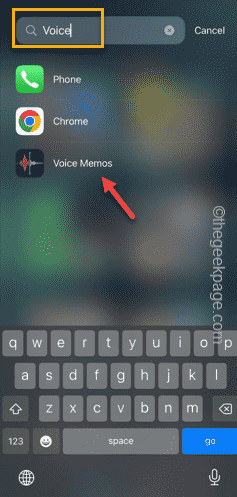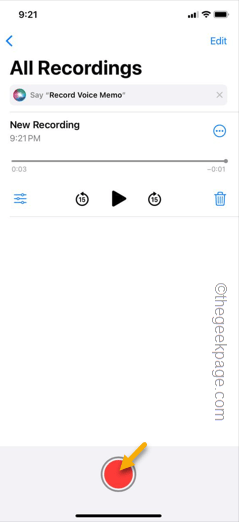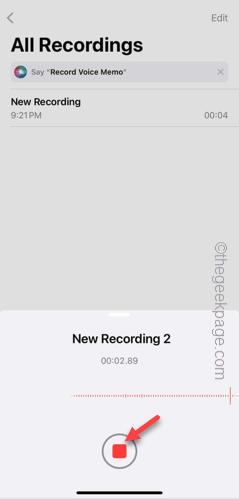Using Apple devices have their own advantages as all your contacts, memos, notes, Wallet, Photos gets synced automatically. But, while syncing the iCloud settings, you may not be seeing the ‘Voice memos’ option. If you are affected by this problem, you can’t sync the voice memos from your iCloud.
Fix – Create a demo memo
This is a very simple workaround. Just create a new demo voice memo in the iPhone, and it will restore the missing Voice Memo options in your iCloud settings.
Step 1 – Go sideways and find the search box there.
Step 2 – Type “memo” there.
Step 3 – Wait until it filters out the “Voice Memo“. Open it up.
Step 4 – Just start a new voice recording. Hit the red dot 🔴 button to initiate the recording.
Step 5 – You have to record something. Record a line of your voice.
Step 6 – Stop the recording process by hitting the same red dot button in there.
Step 7 – You can give the recording a name of your preference and save it on your iPhone.
Minimize or close the Voice Memo page.
Step 8 – Return to the Settings page and open the Apple ID settings, there.
Step 9 – Open the “iCloud” feature, next.
Step 10 – In the ‘Apps using iCloud’ settings, tap the “Show All” option.
Step 11 – This time, you can find the “Voice Memo” option.
Step 12 – Enable it in there.
That’s it! This way, you can retrieve the Voice Memo on your iPhone.