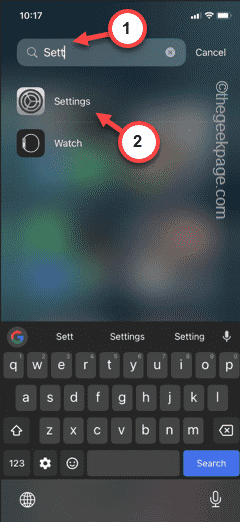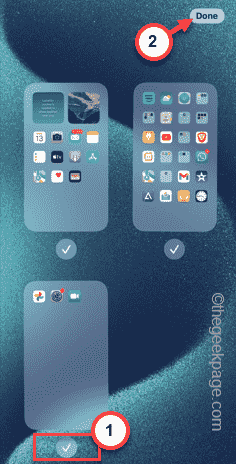The native apps such as Settings, iMessage doesn’t get uninstalled from your iPhone. So, if you are missing those native apps such as Settings, iMessage, Clock from your phone, nothing to worry. Usually, the app icons have gone missing from the Home Screen and that’s why you can’t find them on the device. Follow these fixes to get retrieve the native apps on your iPhone.
Fix 1 – Search and move the apps to Home Screen
You can search and move the apps by searching them from the App Library and placing them on the Home Screen.
Step 1 – Swipe sideways once or twice to reach the list of the App Settings.
Step 2 – Next, search for the missing app using the box.
Step 3 – Once the list opens up, hold the app in there and send it to the Home Screen.
This way, you can find the apps in the Home Screen on your phone.
Fix 2 – Enable all the Home Screen pages
iPhone has this option where you can disable one or multiple Home Screen pages. Enabling these pages should restore those missing apps.
Step 1 – Press and hold the space on your Home Screen.
Step 2 – The icons will start to jiggle. Tap the dots button, just hovering over the dock.
Step 3 – You will see the app screens on your phone.
Step 4 – Tick mark all the pages in there and tap “Done“.
Now, you will see all the missing app icons there on your phone.
Fix 3 – Look into the app groups
Sometimes, the native apps are categorized and grouped into the app groups. App groups or folders contains multiple apps of same category. So, open all those app groups one-by-one and find out the missing native apps from there. You can drag the apps out of the folders to the main Home Screen.
This way, you can easily access those apps.