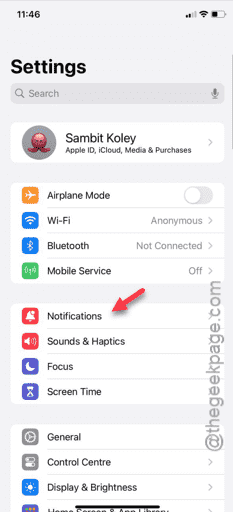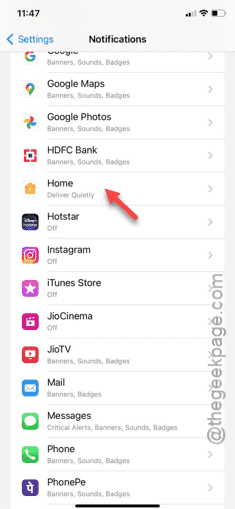Critical Alerts, as the name suggests, emergency notifications that can bypass all the Do Not Disturb modes to show up and warn you. So, if you are getting “Home would like to send you critical alerts” message out of the blue, and you are looking for quick resolution, you are in the correct place. This nothing but a proper permission prompt that you can take care of it easily.
Fix 1 – Force restart your iPhone
If you can’t close the notification properly, you must do a force-reboot procedure to get rid of the prompt.
Step 1 – The steps are very simple. First, pinch the Volume Up button on the side of the iPhone.
Step 2 – Do exactly that with the Volume Down button as well.
Step 3 – Later, just tap and hold down the Power button on your iPhone.
Eventually, your iPhone will get restarted. When you see the ‘Slide to power off‘, simply ignore that prompt.
Wait for the device to get rebooted.
After carrying out the exact steps that we have mentioned, your iPhone will get force-restarted.
When it is force-rebooted, you won’t get the ‘Home would like to send you critical alerts’ message anymore.
Fix 2 – Disable the Home notifications
You can go one step ahead and disable any notification from the Home app on your iPhone.
Step 1 – In your iPhone Settings, go to the “Notifications” tab.
Step 2 – Scroll down and find the list of apps in the Notifications tab.
Step 3 – Find the “Home” app in there. Open that up to edit it.
Step 4 – Just set the “Allow Notifications” to “Off” mode.
After disallowing the notifications for the Home app, you won’t get any other prompts like this.
Hope this helps.