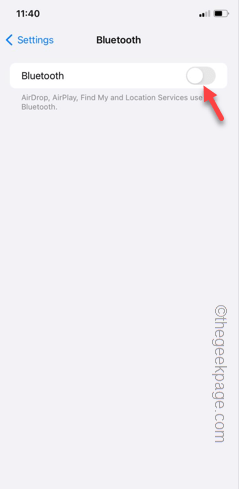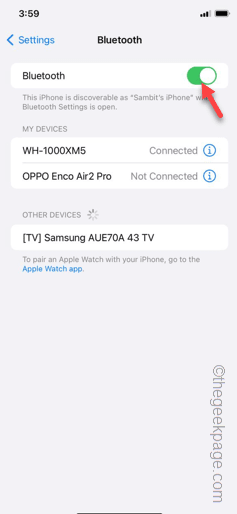Can’t detect the headphones on your iPhone? If your iPhone can’t detect the headphones at all, it can be extremely problematic for you. Generally, it is just a Bluetooth connection issue, and you can resolve it within a few seconds. But, if the headphones don’t connect at all, you should try these solutions to troubleshoot it.
Fix 1 – Turn off and on the Bluetooth
Turn off the Bluetooth on your phone, wait for a few seconds and re-enable the Bluetooth on your phone.
Step 1 – Though you can do this directly from the Control Center, open the Settings on your iPhone.
Step 2 – Next, open the “Bluetooth” settings.
Step 3 – Next, turn the “Bluetooth” setting to “Off” mode.
Step 4 – After this, wait for a few seconds.
Step 5 – Later, enable the “Bluetooth” on your iPhone.
Step 6 – After enabling the Bluetooth, you will see the Bluetooth devices in there.
Step 7 – Tap the device there to connect that.
Now, give it some time and your iPhone will get connected to the headphone.
Check if this works out.
Fix 2 – Forget the device and reconnect
Forget the connected device and pair it with your iPhone. This way, you can reconnect your headphones with the phone.
Steps to forget the headphone
Step 1 – Just move your finger from the top to middle of the screen to open the Control Center.
Step 2 – There, hold the Bluetooth icon, there.
Step 3 – When the Bluetooth panel elevates, hold the Bluetooth icon once more.
Step 4 – After this, tap “Bluetooth Settings” to open it.
Step 5 – If you have paired the headphones before, look for the name of the headphones there.
Step 6 – Next, tap the “ℹ” button next to that to open it up.
Step 7 – After opening the headphones settings, tap the “Forget This Device” option.
Step 8 – Click the “Forget Device” to forget the device.
This will sever the pairing of the headphones with your iPhone.
Steps to pair and connect the headphones
Now you can connect your headphones to your, iPhone just like the first time you had done it.
Step 1 – Take your headphone and put it in the Pairing Mode.
[The steps to put your headphone in pairing mode differs one manufacturer to another. Usually, these are the steps to follow –
a. Disconnect the headphone from other devices.
b. Then, press and hold the Power button on the headphone until it boots into the pairing mode. You will hear the distinctive ‘Pairing Mode’ sound from the headphones.
If you are unsure or can’t put the headphones in pairing mode, you can search it once.
]
Step 2 – Open the iPhone Settings and go to “Bluetooth“.
Step 3 – Your iPhone will automatically start to scan for nearby Bluetooth devices*.
Step 4 – You will see the headphone has appeared in there.
Step 5 – After this, tap that headphone to connect your phone to it.
*NOTE – If the scanning process doesn’t begin automatically, you can drag the Bluetooth screen to start the scanning process.
This way, you can reconnect the headphone to your iPhone.
Fix 3 – Disconnect the headphones from other devices
If your headphone doesn’t support the dual-pairing mode, you must disconnect it from other devices.
Step 1 – Disable the Bluetooth on all the other devices except your iPhone.
Step 2 – Go one step ahead and keep the other Bluetooth supported devices away from the headphones and your iPhone. This way, they won’t interfere in the connection process.
Step 3 – Make sure to unplug any Bluetooth adapters or dongles from your laptop as well.
Step 4 – Now, try to connect the headphone to your iPhone.
This time, it will get reconnected to the iPhone for sure.
Fix 4 – Delete the current network settings
You should remove the current network settings from your iPhone. This will remove all the paired Bluetooth devices, as well.
Step 1 – Start by opening the Settings on your iPhone.
Step 2 – Next, go to the “General” tab.
Step 3 – While you are in the General tab, touch the “Transfer or reset iPhone” option.
Step 4 – Choose the “Reset” option and, tap the “Reset Network Settings” option, next.
After resetting the network settings, you have to pair the Bluetooth headphones with your iPhone (follow the steps mentioned in the Fix – 2).
Hope these fixes have helped you solve the issue.