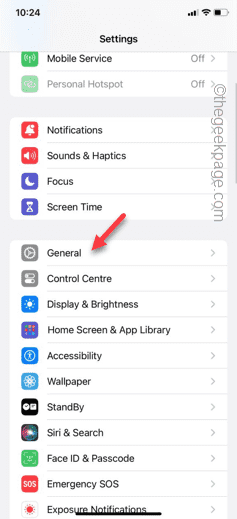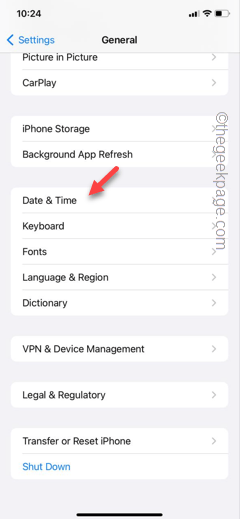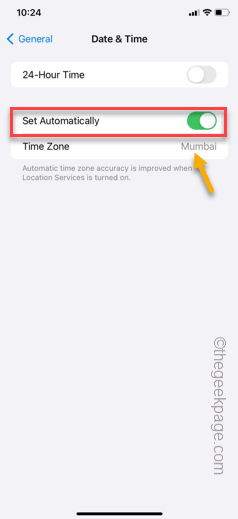The ease of payment has increased manifold with the introduction of Apple Wallet. But, if you can’t add your card into the Apple Wallet, you can’t make the payments or use the Apple Wallet efficiently. There are several things that you need to take care of while adding the card in the Apple Wallet. Go through these points, and you can add your cards to the Apple Wallet once again.
Fix 1 – Enter the Card details manually
If you can’t scan the card automatically or your iPhone is unable to recognize the card properly, you have to input the card details manually. Sometimes the digits or the engraving on the card can be hard for the iPhone to read.
Step 1 – Open the Apple Wallet and start the process of adding the card.
Step 2 – In the Add Card feature page, there is an option “Enter Card Details Manually“. Tap that.
Step 3 – On the following page, you have to input your card details manually. So, enter the card number, expiry date and anything else required in the designated fields.
After setting up the card, you can use it from the Apple Wallet again.
Fix 2 – Check the country, region of the card
Adding cards or the banking operation in Apple Wallet is not yet supported in all the regions (like – India). So, you must make sure you are in the correct timezone or the region is correct.
Step 1 – At first, go to your iPhone Settings.
Step 2 – Later, touch to open the “General” tab.
Step 3 – In that General tab, open the “Date & Time” settings.
Step 4 – On the Date & Time page, switch the “Set Automatically” option to On mode.
You must be in the same region as where the card was issued. In some countries, you can’t add cards to your Apple Wallet and you can’t bypass this restriction.
Step 5 – So, set the region correctly in there.
Quit the Settings page after this.
Later, try adding the card to your Apple Wallet and try making a payment.
NOTE – If you are in a different zone than where the card was issued, you can use a VPN to change the location to the exact country.
Fix 3 – Disable the Wallet in iCloud
Sometimes your Apple Wallet in the iCloud can cause this debacle. So, you must disable the Wallet in iCloud.
Step 1 – Go to the iPhone Settings.
Step 2 – You will find your Apple ID at the top. So, open it up.
Step 3 – Open the “iCloud” settings.
Step 4 – In the ‘Apps using iCloud’ section, tap “Show All“.
Step 5 – Scroll down and find the “Wallet” in there. Turn it off in there.
After disabling the Wallet, try adding the card in the Apple Wallet once more.
This time, it will be added without any more issues.
Fix 4 – Unsupported card issue
There is a possibility that the card you are trying to add is not supported yet. In that case, it will show you this prompt – Your Issuer Does not Yet Offer Support for This Card.
Usually, this is the case when you try to add an older card to the Apple Wallet. In this case, you can contact the card issuer (usually your bank) and vouch for an Apple Wallet-supported card.
Fix 5 – Use another Apple ID and add the card
Some users have fixed this problem just by creating another Apple ID and adding the card using that Apple ID.
Step 1 – To add another Apple ID, you must sign out of the existing one. So, open the Settings.
Step 2 – Open the Apple ID there.
Step 3 – Find the “Sign out” option.
Step 4 – You must verify your action using your Apple ID password.
Give it some time, and you will be signed out of your Apple ID.
Step 5 – After this, return to the Settings page and use the “Sign in” option.
This time, use the option to create a new Apple ID. Follow the steps and provide a new number or email and create a brand new Apple ID.
Verify your number or email using the OTP and then, complete the sign-in process. Once you are signed in using your new Apple ID, you can add the card in the Apple Wallet.
You must complete a payment using the card in the Apple Wallet.
Hope these fixes have helped you solve the issue with the Apple Wallet.
Test if this works!