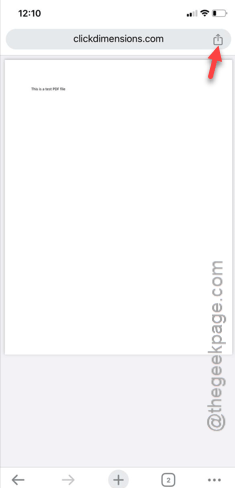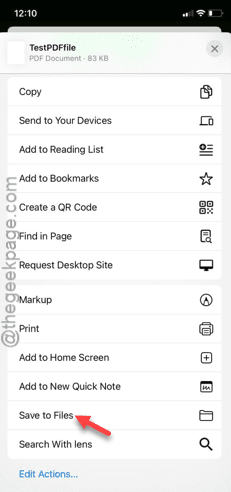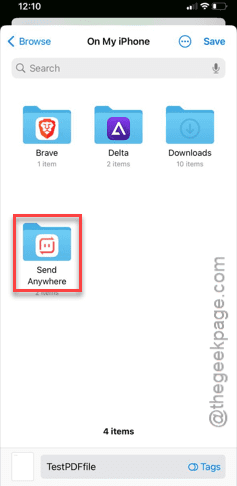PDF files getting opened instead of downloading in your Chrome browser? As the PDFs have become the easiest of ways of transferring the files, it can be if troublesome is you can’t download the PDF file. You may like to make the file offline-ready or share it with others, you have to download the file first. In that case, this neat trick will help you out.
Fix – Save the file manually
The best way to bypass the problem in Chrome is to save the file directly on your iPhone.
Step 1 – Load up the PDF file in the Google Chrome.
Step 2 – After this, tap the small ‘Share‘ icon in the top-right corner.
Step 3 – This loads up all the sharing tools in there.
Step 4 – So, scroll through that list until you see the “Save to Files” function.
Now, the rest of the process is very simple. You have to find a place to save the file on your iPhone.
Step 5 – So, choose a location to store the file. Select a location of your preference.
Step 6 – Next, you may change the default name of the PDF file into something you prefer.
Step 7 – After this, tap the “Save” button to store it.
Once you have saved the file, you can access it directly, following the path in your My Files.
That’s it! You can now share the PDF file.