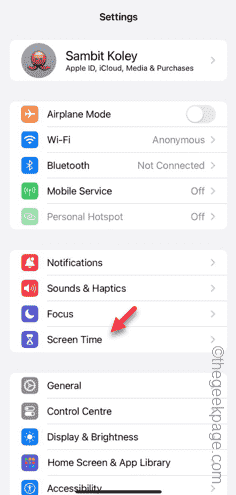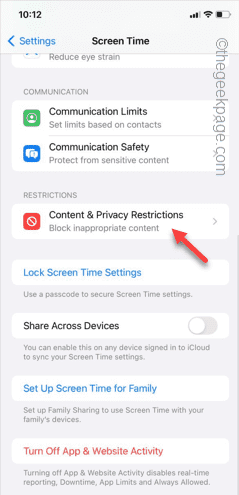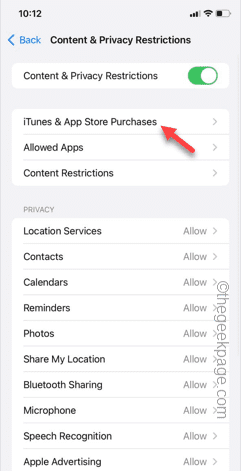Is the Delete App options missing from some apps on your iPhone? This ‘Delete App’ feature is not available for the native iOS apps. So, you won’t find the ‘Delete App’ option for Camera, Contacts or other native apps on your iPhone. But, if you can’t find the ‘Delete App’ option for other apps, you must fix the issue following these instructions.
Fix 1 – Allow deleting apps from iPhone
There is a setting in iPhone that may not allow the users to delete the apps from the iPhone.
Step 1 – Go straight to your iPhone Settings.
Step 2 – Later, open the “Screen Time” setting.
Step 3 – There is a Restrictions tab. Open the “Content & Privacy Restrictions” option.
Step 4 – Open the “iTunes & App Store Purchases” option.
Step 5 – In the ‘Store purchases & Redownloads’ tab, open the “Deleting Apps” option.
Step 6 – If this is set to ‘Don’t Allow’ mode, switch it to the “Allow” mode from the list.
After allowing this setting, return to the main Settings tab on your iPhone. Try to remove the app from your Home Screen. This time, you will get to see the ‘Remove app’ and ‘Delete App’ option once again.
Fix 2 – Delete App from iPhone Storage
If you can’t remove the application directly from the iPhone page, you can do this from the Settings
Step 1 – So, head on to the Settings in the iPhone.
Step 2 – Scroll down to the “General” tab.
Step 3 – Next, scroll down to open the “iPhone Storage” option.
Step 4 – Slide down through the list of apps and open the particular app that you are trying to remove.
Step 5 – Next, tap the “Delete App” to delete the app from your iPhone.
This way, you can remove the app from your iPhone.
Check if this works or not.
Fix 3 – Restart the iPhone and retry deleting the app
Still can’t delete the app from the iPhone, you must restart the iPhone and try deleting the app.
Step 1 – Terminate all the running apps on your iPhone.
Step 2 – Next, press the Up Volume button and the Power Button at the same time.
Step 3 – This will put up the ‘Slide to power off‘ slider on the screen. So, use the slider to switch off the iPhone.
Step 4 – Just a few moments later, press-hold the Power Button to restart the iPhone.
After restarting the iPhone, try deleting the app once more.
Fix 4 – Can’t delete essential apps
There are a few apps that are essentials to the iOS system. So, you can’t delete or remove these apps from your iPhone. Like – Camera, Messages or any other Apple apps.
Though, you can remove them from the Home Screen, if you want.