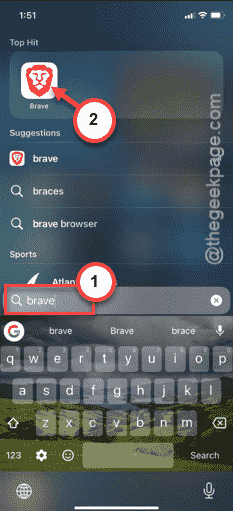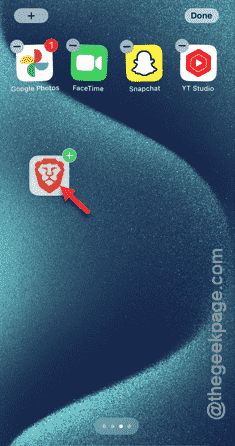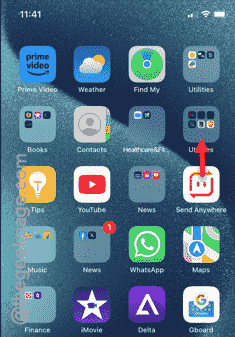Have the apps gone missing from the Home Screen on your iPhone? Even if the app icons are missing from their usual space on your Home Screen, you can easily restore them to their original location. All you have to do is to follow the step-by-step instructions to retrieve those missing app icons.
Fix 1 – Search and place the app icon in the Home Screen
At first, you must ensure the app is still installed on your iPhone.
Step 1 – To try this out, just swipe up from the bottom of the Home Screen.
Step 2 – You will see the search box has appeared. Simply, type the name of the app in there to search for it.
If you don’t see anything there, the app may have been uninstalled from your iPhone. So, you can just get it back from the App Store and place the app in the Home Screen.
Step 3 – But, what if you see the app is already installed on your device? In that case, hold down the app from the search results.
Step 4 – Move the app to the location of your choice while swiping across the pages.
This way, you can place the app icon to the old location on your iPhone screen.
Fix 2 – Look into the app groups
Sometimes, the app you are searching for can hide in of the app groups on your iPhone.
Step 1 – As the iOS can automatically organize the apps into groups, you have to look into individual groups.
Step 2 – You can check the app groups directly from the smaller app icons visible in the Home Screen.
Step 3 – But, if the App Group has too many apps, then you have to tap the app group to open that up.
Step 4 – If you can find the app icon in there, hold it down and move the app to the exact location of your preference.
This way, you can get the app icon back to it’s older location on your screen.
Fix 3 – Reset the main screen layout
Reset the Home Screen layout to restore it to the default version.
Step 1 – In your iPhone Settings, scroll a little bit down and open the “General” settings.
Step 2 – Next, open the “Transfer or reset iPhone” button.
Step 3 – Later, tap the “Reset” button to load the entire list of resetting tools.
Step 4 – Finally, use the “Reset Home Screen Layout” option in there.
All the resetting processes does need your explicit permission. So, go through it by entering the 6-digit Apple passkey.
Step 5 – In the final page, touch the “Reset Home Screen” button to restore the Home Screen layout to the default mode.
Return to the main Home Screen and you will see the app icons has returned to their location.