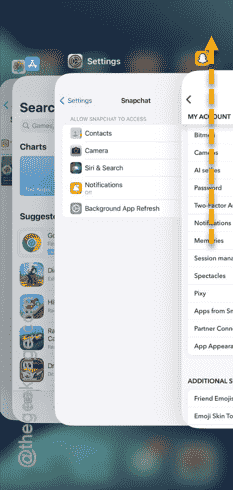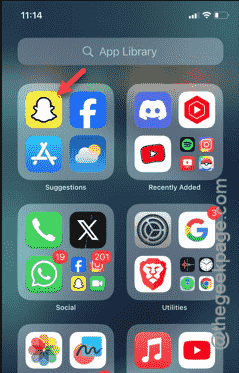Getting the “Something went wrong. Please try again.” message on your Snapchat screen? Some Snapchat users have noticed this problem on the Snapchat app on their iPhone. So, these fixes will be helpful in troubleshooting this issue in the Snapchat app.
Fix 1 – Force close the Snapchat
Force close the current instance of the Snapchat app, if it is already opened on your iPhone.
Step 1 – If you swipe upwards from the left-bottom of the iPhone, you can see all the current instances of the running apps.
Step 2 – Now, if you see the “Snapchat” in there, close the app.
Step 3 – Terminate other apps from that page as well.
Step 4 – After force-closing the Snapchat app, re-open the Snapchat.
See whether you are getting the same error message or not.
You can follow the next solution, if this one doesn’t work.
Fix 2 – Clear the cache data of the Snapchat
Clearing the Snapchat app data can be useful in troubleshooting the issue.
Step 1 – Open the Snapchat app. Ignore the error and tap the “Profile account” from the top-left corner.
Step 2 – When you have opened the profile page, tap the ⚙ icon on the right-top corner.
Step 3 – You will find the Privacy Controls features in there.
Step 4 – Open the “Clear Data” button in there.
Step 5 – There are a lot of cleansing controls available in the same page.
Step 6 – Scroll down and find the “Clear Cache” button at the bottom.
Step 7 – When a warning prompt hits, with the ‘Clear All Cache’ button, tap “Clear“.
Step 8 – You will see the message –
Snapchat needs to restart.
Step 9 – Tap the “Okay” button in the same prompt.
As soon as you have clicked the ‘Okay’ button, the Snapchat app will automatically be closed and relaunched.
Wait until the Snapchat loads up on your screen. Once it does, and you are logged in, you can access the contents of your account easily.
Fix 3 – Disable the VPN
Using a VPN service with your iPhone? Snapchat servers can block your account access if you are using a VPN service. So, we recommend doing this –
Step 1 – Close the Snapchat app, right way.
Step 2 – Next, disable the VPN service from the particular app on your iPhone.
Step 3 – After turning off the VPN service, you can reconnect to the Snapchat and enjoy it’ services.
There won’t be any of those “Something went wrong. Please try again.” messages anymore.
Fix 4 – Update the Snapchat app
If the Snapchat app is missing an update, you must install the update of the Snapchat.
Step 1 – To check this, head on to the App Store.
Step 2 – Next, search for the “Snapchat” app.
Step 3 – Later, open the “Snapchat” on your iPhone.
Step 4 – Do check whether an update is pending for Snapchat.
Step 5 – If an update is impending, tap “Update” to update the Snapchat.
After updating the Snapchat, go on ahead and give the app another try.
Fix 5 – Sign out of the Snapchat app and sign back in
Sign out from the Snapchat app and log back to the app.
Step 1 – Open up the Snapchat app, if you have closed it already.
Step 2 – Get past the error page in the Snapchat and tap the profile icon there.
Step 3 – This will take you to your profile page. Tap the small gear-shaped button there to load up the Snapchat settings.
Step 4 – Go all the way down to find the “Log out” option. Tap that to access it.
Step 5 – Next, tap the “Log out” option to log out of your Snapchat account.
After logging out of the Snapchat account, the app will get refreshed automatically.
Step 6 – When the default Snapchat page shows up, tap the “Log in” option in there.
Now, you have to use your Snapchat credentials to log in using them to your own Snapchat account.
You may have to verify your access using proper credentials. Once you have logged into your Snapchat account, you can use it properly.
There won’t be that error message.
Fix 6 – Don’t add too many friends
Snapchat can ban your access if you have too many friends in your account. Currently, the limit to the friend’s number is 2500. So, if you have added too many friends or have accepted the requests of enough friends, you have to reduce the number of friends.
Hope these fixes have helped you solve the Snapchat problem.