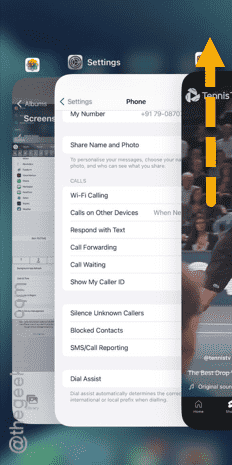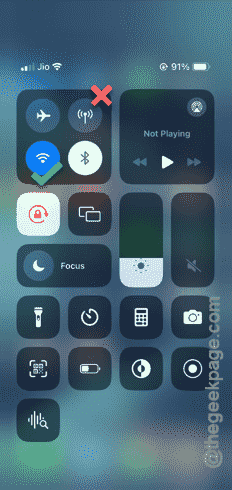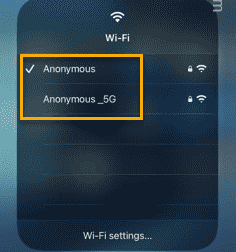Missing the cast icon on the YouTube app on your iPhone? Casting or the screencasting can be extremely helpful at the need of a bigger screen. So, the absence of the cast button from the YouTube app can be a huge deal. Once you have gone through these fixes, you can cast the video feed on other devices again.
Fix 1 – Force-quit the YouTube app
This can just be a bug in the YouTube application. So, you should definitely try to force-quit the YouTube app.
Step 1 – While the YouTube app is open, use your finger to open all the current instance of apps.
Step 2 – Now, close the YouTube app.
After force-closing the YouTube app, re-open it. Go to the Home page and see whether you can view the Cast icon in the YouTube app or not.
Go one step ahead and try to cast your videos to another device.
Fix 2 – Casting doesn’t work on cellular data
The casting process doesn’t work on cellular data. So, do check whether you are connected to a Wi-Fi connection or using the mobile data to stream videos on YouTube.
Step 1 – Swipe down to see the Control Center.
Step 2 – Disable the “Cellular data“, if you are using to play the videos on YouTube.
Step 3 – Now, connect your iPhone to the Wi-Fi. Enable the Wi-Fi option.
Step 4 – Connect to the Wi-Fi.
Once you are connected to the Wi-Fi, open the YouTube app and do check whether you can see the Cast icon or not.
Apart from your iPhone, you need the other device (such as your TV or laptop) connected to the same Wi-Fi. Otherwise, you can’t cast the videos on YouTube from your iPhone.
Fix 3 – Update the YouTube app
Do check whether the YouTube app update is pending. A bug or glitch in the existing version of the app can cause the issue.
Step 1 – Open your App Store.
Step 2 – Use the search box in the top to search for the “YouTube” app.
Step 3 – Open it up.
Step 4 – Later, use the “Update” function in the following page.
Open the YouTube app, next, and do check whether you can view the ‘Cast’ icon at the top of the Home feed.
Fix 4 – Delete the YouTube app and reinstall it
Delete the YouTube app from your iPhone and reinstall the same on the device.
Step 1 – Swipe right-way to find the search box. Type “YouTube“.
Step 2 – Next, long-press the “YouTube” app and tap the “Remove App” option.
Step 3 – In your iPhone, tap the “Delete App” in the following panel.
Step 4 – Open the App Store.
Step 5 – Search for the “YouTube” app and install it on your iPhone.
Once you have it installed on your device, you will see the ‘Cast’ icon again in the YouTube app.
You can cast your videos once again.