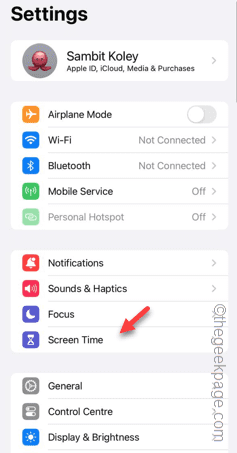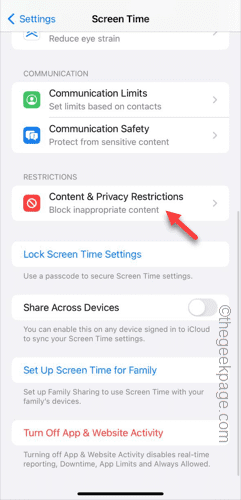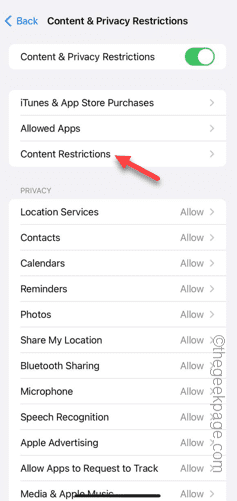Private browsing is missing from your Safari browser on your iPhone? Private browsing saves a lot of your effort of deleting your tracks of browsing data manually. So, the absence of the private browsing can be treated as an absence of an important functional component of the browser as well. So, retrieving this private browser should be given utmost importance.
Fix – Change the web restrictions
If you have placed web restrictions on your iPhone, the private browsing option won’t show up in the Safari browser.
Step 1 – Tap the ⚙button to open your iPhone Settings.
Step 2 – Next, open the “Screen Time” setting.
Step 3 – Later, open the “Content & Privacy Restrictions” settings.
Step 4 – If the ‘Content & Privacy Restrictions’ settings are turned On, open the “Content Restrictions” setting.
Step 5 – In the Web Content tab, tap the “Web Content” option.
Step 6 – You must set this to “Unrestricted” mode from the list.
After restricting the web content in the Safari browser, you can operate the Safari browser in Private mode again.
Open the Safari browser and check that out.