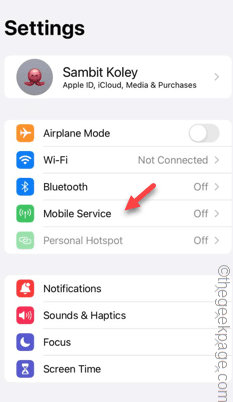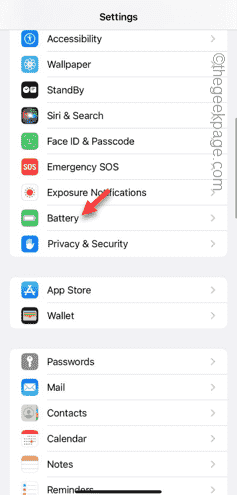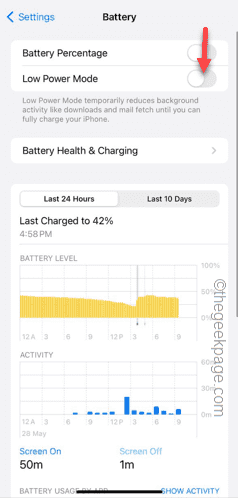Not getting any 5G signals on your iPhone? There are several reasons why your iPhone isn’t showing up any 5G signal. Among the possible reasons, generally it is the case of misconfigured network settings. You can fix the network settings on your iPhone and configure it following these steps.
Fix 1 – Enable the 5G Auto mode
Let your iPhone detect the 5G network on its own and use it.
Step 1 – To do this, you have to go to the iPhone Settings.
Step 2 – At the top of the iPhone Settings, open the “Cellular” settings.
[On some devices, you may see the ‘Mobile Service‘ option. Open that to get access to the cellular settings.]
Step 3 – Later, open the “Cellular Data Options” option.
Step 4 – In the Cellular Data Options tab, enable the “Data Roaming” setting.
Step 5 – Open the “Voice & Data” settings.
Step 6 – Now, you can either set the data mode to “5G On” or “5G Auto” mode.
If you select the ‘Auto’ mode, your iPhone will automatically switch to the 5G network when it is available. The other option provides the constant 5G network, irrespective of the signal strength.
Check whether the 5G signal is still active on your iPhone or not.
Fix 2 – Disable the Low Power Mode
5G network will not be available if your iPhone does not have enough charge, or it is in the Low Power mode.
Step 1 – Open the iPhone Settings and go to the “Battery” settings.
Step 2 – Next, disable the “Low Power Mode” feature in there.
After disabling the low power mode on your iPhone, 5G network will re-appear in the status bar.
Check if this works.
Fix 3 – Does your carrier support 5G?
It is possible that the carrier network you are using doesn’t have the support for 5G. You must check with the operator or just google it out.
If the carrier network provider doesn’t support 5G, port to another network provider that gives 5G support in your locality.
Fix 4 – Delete and rebuild the network settings
If all the boxes checks out, and you still can’t get access to NR signals (5G), you should delete the current network data from your iPhone.
Step 1 – Go to the Settings.
Step 2 – Later, open the “General” tab.
Step 3 – In the next step, tap the “Transfer or reset iPhone” option.
Step 4 – Later, tap the “Reset” option and next, use the “Reset Network settings” option.
Step 5 – The resetting process has a verification stage. So, input that to bypass it.
Step 6 – Later, tap the “Reset network settings“.
This way, after resetting the network settings, look for the 5G signal on your iPhone.
Hope these fixes the issue.