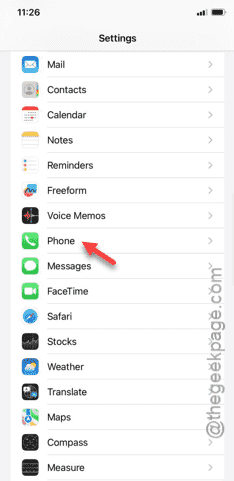The call forwarding option in your iPhone can be useful when you are not reachable. So, the absence of the same feature from your iPhone can put you in trouble. There are many situations where the problem has originated from the carrier’s side. So, solving this problem is not that tough. Just take these steps and you can solve this issue.
Fix 1 – Find the Call Forwarding option
There is a chance that the Call Forwarding feature is actually available from the iPhone settings.
Step 1 – To do this, get to the iPhone Settings.
Step 2 – Next, go to the “Phone” settings.
Step 3 – In the Phone settings, swipe up or down to the ‘Calls‘ section. Look for the “Call Forwarding” feature.
Step 4 – If you can find the Call Forwarding feature, then it is not your iPhone’s problem.
The Call Forwarding is a feature and the carrier provider (like Verizon and AT&T) has the control over it. The problem is directly associated with the network carrier you are using. So, you have to contact the carrier and ask them to activate the Call Forwarding feature for your Caller ID.
Fix 2 – Change the Call Forwarding settings
Even if Call Forwarding settings are enabled on your iPhone, the wrong the Call Forwarding settings won’t work.
Step 1 – So, go to the iPhone Settings.
Step 2 – Next, open the “Phone” tab.
Step 3 – You have to open the “Call Forwarding” tab.
Step 4 – Enable the “Call Forwarding” settings.
Step 5 – Open the “Forward To” option.
Step 6 – Later, you can just set the phone number that you want to use in the following page.
After resetting the call forwarding settings, the call forwarding settings will get fixed. This will function properly and all the phone calls will be redirected to the number that you have used.