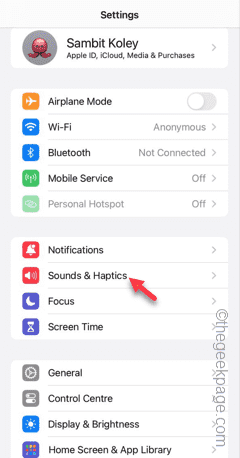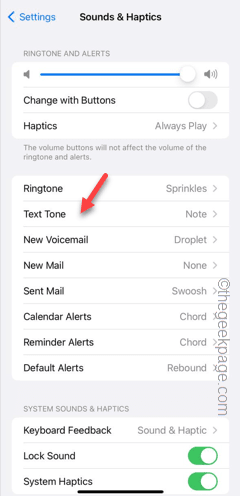iMessage have become an important accessory of our digital life. So the last problem you want to have is not receiving any notifications from the incoming messages in the iMessage app. If that is the case, and you are not getting any notifications in the iMessage app, these set of solutions should help you troubleshoot this problem.
Fix 1 – Make sure the phone is not muted
You won’t get any alerts if your iPhone is muted or the ringer volume is set to zero.
Step 1 – At first, open the Settings on your iPhone.
Step 2 – Scroll down and tap the “Sounds & Haptics” menu.
Step 3 – In the Sounds and Haptics page, you will see the ‘Ringtone and Alerts’ category.
Step 4 – Toggle the slider to the middle or maximum settings. Make sure it is not set this to zero.
Step 5 – After this, open the “Text Tone” settings.
Step 6 – Select any of the tones from here, except the “None” option. Choose the alert tone according to your own preference.
Step 7 – If your iPhone has an Alert Slider, make sure the phone is not in the Silent Mode.
Get back to the main Settings page. Later, send a demo message from your another device to your iMessage account. This time you will get alert.
Fix 2 – Disable the Focus Mode
All of your incoming message alerts get silenced if your iPhone is in Focus Mode.
Step 1 – Just swipe with your finger to get access to the Control Center.
Step 2 – Tap and hold the “Focus” button there.
Step 3 – Turn off any Focus options in there.
When your iPhone is not in any of the focus modes, the incoming messages will appear normally with alerts.
Test this on your iPhone.
Fix 3 – Unmute particular contacts
If you have muted a specific contact in iMessage, you won’t receive any notifications from the iMessage app.
Step 1 – Open the iMessage app.
Step 2 – Go through the list of conversations and check whether any of them are muted. You will see a 🔇sign right next to the conversation.
Step 3 – If you can see any such conversations there, drag it sideways.
Step 4 – You will see the 🔔 icon there. Tap that to unmute the contact there.
After you have unmuted the contact in the iMessage app, you will start to get those alerts again.
Wait for a new message, and you will start to receiving alerts once again.