Are you seeing the error code 0x800f0805 when you are trying to download and install Windows Update? This error may happen due to various reasons. Simply follow these fixes to solve the issue on your computer.
Fix-1 Run a batch file to fix the issue-
1. At first, you need to search for “Notepad“.
2. Then, click on “Notepad” in the elevated search result.
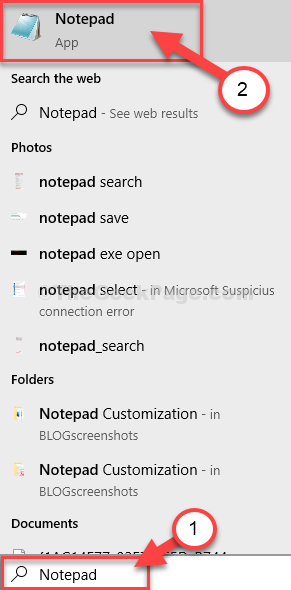
3. Once the Notepad has opened, copy these commands and paste them on the Notepad page.
net stop bits net stop wuauserv net stop appidsvc net stop cryptsvc Del "%ALLUSERSPROFILE%\Application Data\Microsoft\Network\Downloader\*.*" rmdir %systemroot%\SoftwareDistribution /S /Q rmdir %systemroot%\system32\catroot2 /S /Q sc.exe sdset bits D:(A;;CCLCSWRPWPDTLOCRRC;;;SY)(A;;CCDCLCSWRPWPDTLOCRSDRCWDWO;;;BA)(A;;CCLCSWLOCRRC;;;AU)(A;;CCLCSWRPWPDTLOCRRC;;;PU) sc.exe sdset wuauserv D:(A;;CCLCSWRPWPDTLOCRRC;;;SY)(A;;CCDCLCSWRPWPDTLOCRSDRCWDWO;;;BA)(A;;CCLCSWLOCRRC;;;AU)(A;;CCLCSWRPWPDTLOCRRC;;;PU) cd /d %windir%\system32 regsvr32.exe /s atl.dll regsvr32.exe /s urlmon.dll regsvr32.exe /s mshtml.dll regsvr32.exe /s shdocvw.dll regsvr32.exe /s browseui.dll regsvr32.exe /s jscript.dll regsvr32.exe /s vbscript.dll regsvr32.exe /s scrrun.dll regsvr32.exe /s msxml.dll regsvr32.exe /s msxml3.dll regsvr32.exe /s msxml6.dll regsvr32.exe /s actxprxy.dll regsvr32.exe /s softpub.dll regsvr32.exe /s wintrust.dll regsvr32.exe /s dssenh.dll regsvr32.exe /s rsaenh.dll regsvr32.exe /s gpkcsp.dll regsvr32.exe /s sccbase.dll regsvr32.exe /s slbcsp.dll regsvr32.exe /s cryptdlg.dll regsvr32.exe /s oleaut32.dll regsvr32.exe /s ole32.dll regsvr32.exe /s shell32.dll regsvr32.exe /s initpki.dll regsvr32.exe /s wuapi.dll regsvr32.exe /s wuaueng.dll regsvr32.exe /s wuaueng1.dll regsvr32.exe /s wucltui.dll regsvr32.exe /s wups.dll regsvr32.exe /s wups2.dll regsvr32.exe /s wuweb.dll regsvr32.exe /s qmgr.dll regsvr32.exe /s qmgrprxy.dll regsvr32.exe /s wucltux.dll regsvr32.exe /s muweb.dll regsvr32.exe /s wuwebv.dll netsh winsock reset netsh winsock reset proxy net start bits net start wuauserv net start appidsvc net start cryptsvc
3. Click on “File” and then, click on “Save as“.
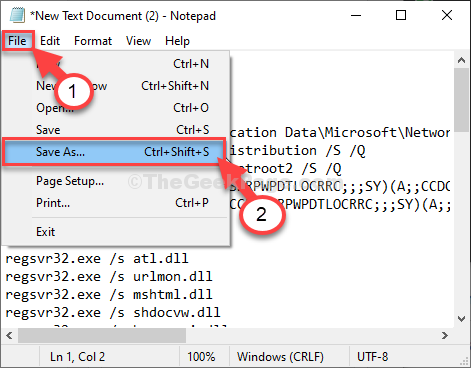
4. Now, set the File name: as “fix_update.bat” and click on “Save as type:” and set it as “All files“.
5. Finally, click on “Save” to save the batch file.
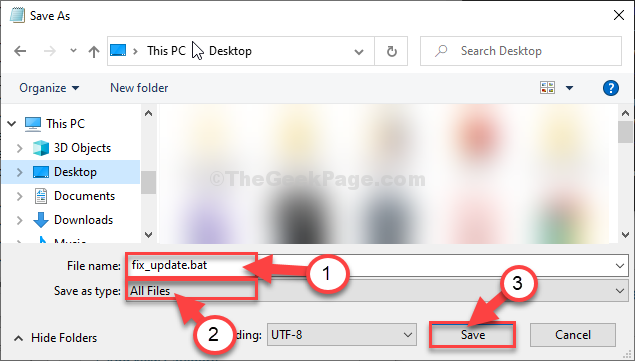
Once you have saved the file, close the Notepad window.
7. Go to the location where you just saved the batch file.
8. Now, right-click on “fix_update.bat“, and then, click on “Run as administrator“.

Wait till the process is complete. Then reboot your computer.
After rebooting your computer, try to update your device again.
Fix-2 Update your system with MCT-
You can create a Windows Media Creation Tool (MCT) to update your Windows 10. It is a very easy process, simply follow these easy steps.
1. Visit the Microsoft Software download page.
2. After opening the website, click on the “Download tool now” to download the installation media on your computer.

3. Choose a suitable location to download the package.
4. Click on “Save” to save the package.

3. Go to the location where you have downloaded the file on your computer.
4. Then, double click on “MediaCreationTool2004“.

5. Once you are in the Setup screen, click on “Accept” to accept the terms and conditions.

6. Then you need to choose “Upgrade this PC now” from the given options.
7. After that, click on “Next” to start the up-gradation process.

Media Creation Tool will detect the exact update package for your device. It will download and install the package on your computer.
Restart your computer to complete the installation process.
After rebooting, you will have your computer updated.
Fix-3 Update from Microsoft website-
If you are facing this issue with Windows feature updates (like Windows 10 May 2020 Update) then, follow these easy steps-
1. Visit this link.
2. Once you have opened the site, click on “Update Now“.

2. Visit the download location on your drive.
3. Double click on “Windows10Upgrade9252“.

The application will run on your computer and download and install the latest feature update package suitable for your computer.
Depending upon the update package, it may take 30 minutes -1 hour to complete the process.
Please be patient.

4. Your device will reboot automatically once you “Exit” the setup.

You should be going through the up-gradation process without facing any error.