If you want to check the Bluetooth version of your Windows 10 or Windows 11 device, you can easily do it by following these easy methods. Bluetooth versions are nothing but the generations to which the Bluetooth driver belongs to. The first standardized version of Bluetooth driver is Bluetooth 1.1 and the latest version is 5.1. Knowing the version of your Bluetooth driver will help you out at the time of judging the compatibly of an application based (which uses Bluetooth communication) on your device. (Example- latest Windows feature Nearby Share requires minimum Bluetooth 4.0 on both computers to share files or folders across devices).
Try these easy methods to know about the Bluetooth version on your computer.
Method 1: Check the Bluetooth version from Device Manager
Method 2: Use Bluetooth Version Finder v1.0
We have discussed both of these methods elaborately.
Method 1- Check the Bluetooth version from Device Manager
1. By pressing the Windows key+S you can access the Search box beside the Windows icon.
2. Here, you need to type “devmgmt” and then click on “Device Manager“.
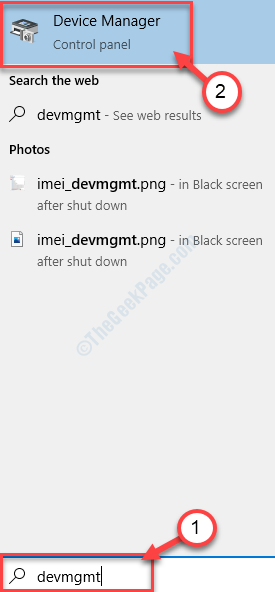
2. Now, in the Device Manager window, expand “Bluetooth” to see the list of Bluetooth devices on your computer. Double click on the Bluetooth device you are using on your computer. The properties window will be opened.
Note: – If you are not sure which is your Bluetooth device, Just expand network adapter. Your wireless driver name will contain the same manufacturers’ name as your Bluetooth driver.
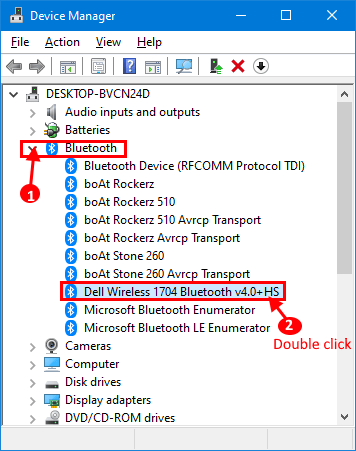
3. In the Properties window, go to the “Advanced” tab on your computer, and check “Firmware Version:“. Note the number written after “LMP“.
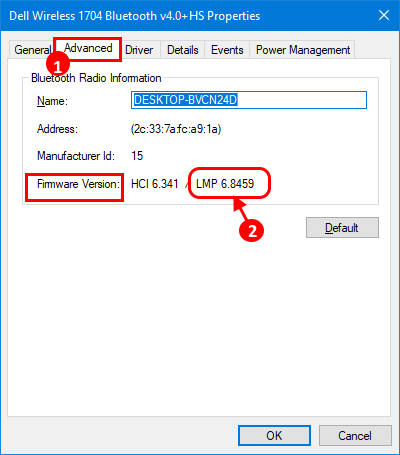
4. Now, you can check the Bluetooth version on your computer just by corresponding the LMP version with these standardized sets-
LMP 3.x – Bluetooth 2.0 + EDR
LMP 4.x – Bluetooth 2.1 + EDR
LMP 5.x – Bluetooth 3.0 + HS
LMP 6.x – Bluetooth 4.0
LMP 7.x – Bluetooth 4.1
LMP ?8.x – ?Bluetooth 4.2
LMP 9.x – Bluetooth 5.0
(Example- For our system, the LMP version is 6.8459. So, according to the chart, the Bluetooth driver which is installed in our device is Bluetooth 4.0.)
Method- 2 Use Bluetooth Version Finder 1.0-
It is a small application that can show you the Bluetooth version on your computer. You can download the Bluetooth Version Finder application on your computer.
1. Download the Bluetooth Version Finder 1.0 on your computer.
2. Extract the “btVersion.zip” on your computer.
3. Now, double click on “bit version” to run it on your computer.

4. Now, in Bluetooth Version Finder v1.0 window, click on the drop-down and select the Bluetooth device. The Bluetooth version will be shown on the window for the selected device.

By any of these methods, you will be able to check the Bluetooth version of the driver on your computer.